Subscription Plans
Your Plans are the different service bundles that your subscribers can subscribe to. On a new installation, 3 plans are configured. You are free to modify or delete these plans according to your needs. To configure your subscription plans, click on the Plans menu option. Click on 'Manage Plans'. This displays your existing plans
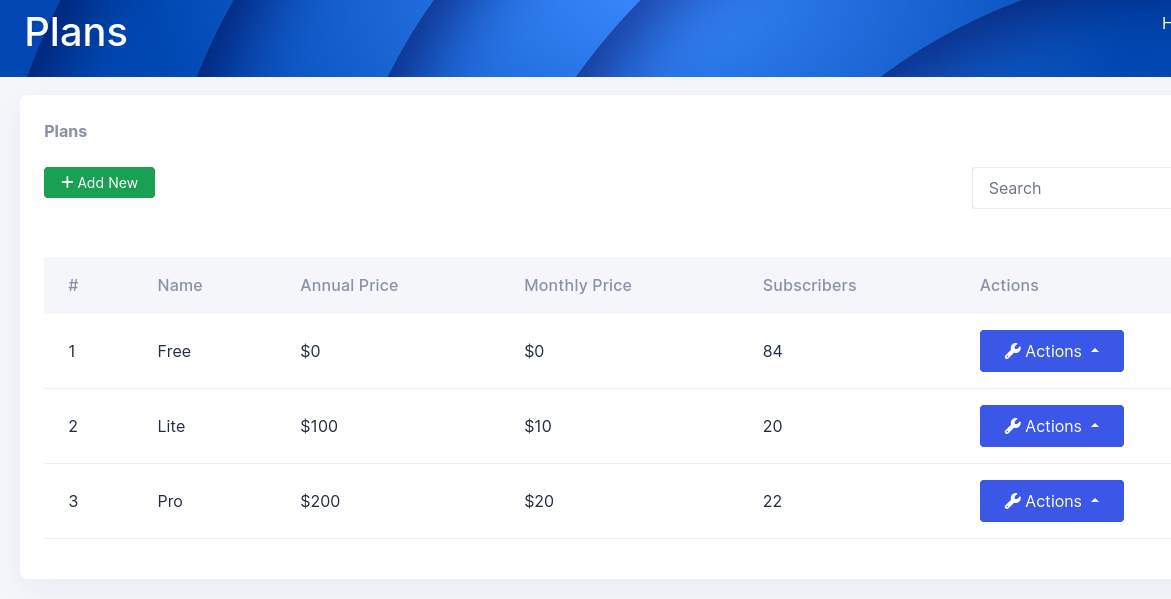
Adding a new plan
Click on the 'Add New' button to create a new plan
The plan creation form will display like below:
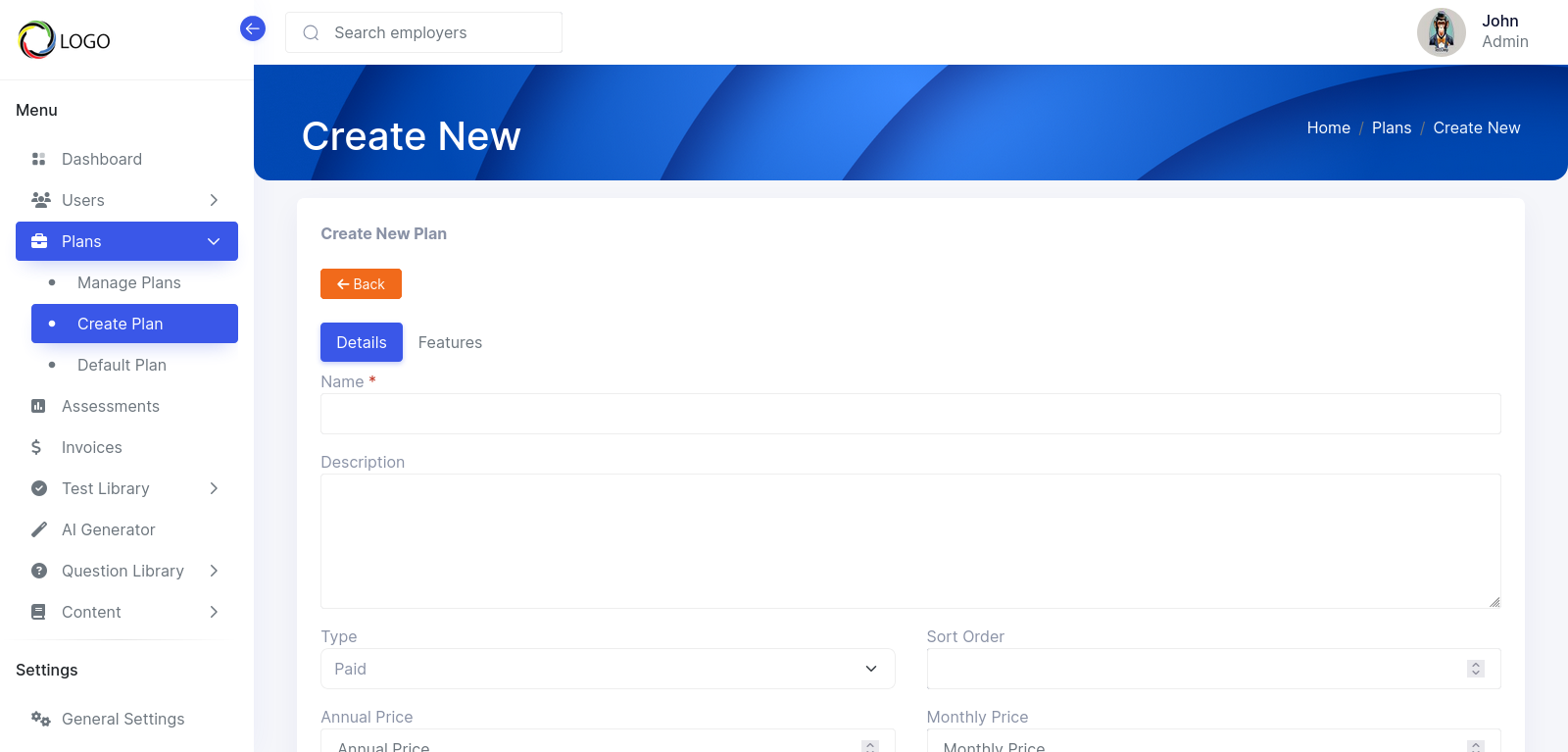
The page contains two tabs: Details and Features.
On the Details tab, we have the following fields:
- Name: This is the name of the plan
- Description: This is a short description of the plan's features. This description will be displayed on the pricing list page so make it brief.
- Type: This lets youspecify if the plan is free or paid.If the plan is specified as paid, the annual price and monthly price text boxes will be displayed underneath.
- Sort order:this lets you specify how this plan will be displayed relative to the other plans on the pricing pages
- Annual price:this is the annual fee for this plan
- Monthly price:this is the monthly fee for this plan
- Candidates Limit:this specifiesthe maximum number of candidates that can be accommodated in eachassessment.
- Test Limit:this specifies the maximum number of tests that can be added to an assessment.
- Enabled:use this to disable or enable this plan
- Visibility:this option allows you to hide or display a plan on the pricing page.It is very useful if you would like to offer custom plans to specific employers
On the features tab,a list of checkboxes. Each one allows you to enableor disable a specific feature for this plan
- Video Questions :this allows the user to create video pre-assessment questions.This means the candidate can submit a video URL in response to a question
- Essay Questions:this allows the user to create essay pre-assessment questions.
- Multiple Choice Questions:this allows the user to create multiple choice pre-assessment questions.
- File Upload Questions:this allows the candidate to submit a file in response to a pre-assessment question
- Code Questions:this allows the candidate to submit a code snippet in response to a pre-assessment question
- Assessment Access Management:this allows an employer to specify who within his company can have access to an assessment
- Pre Assessment Questions:this allows an employer to add pre assessment questions to an assessment
- Intro Video for Assessment:this allows an employer toembed a video that will be played before or after an assessment
- Use Anti-Cheating for Assessment:this allows an employer to use the anti cheating features for an assessment.Anti-cheating features include the use of webcam snapshots as well as disabling right click and copying of text on the screen
- Show Results for Assessment:this allowsan employer to be able to specify if he would like candidates to see results of their tests at the end of an assessment
- Assessment Deadlines:this allows the employer to be able to specify the deadline for an assessment
- AI Features:this enables an employer to be able to use AI to generatecustom test questions
- Company Customization:this allows an employer to be able to add a company logo and description.These are displayed when a candidates is taking an assessment
- Invitation Links:this allows an employer to be able to create custom invitation links for an assessment.Without this feature, employers will have to add each candidate to the assessment.Invitation links allowan employer to send out links for anyone to be able to register and take an assessment
Managing Subscribers
To view and manage theexisting subscribers for a plan,click on the 'Actions' button for the plan and then click on the subscriber's menu option:
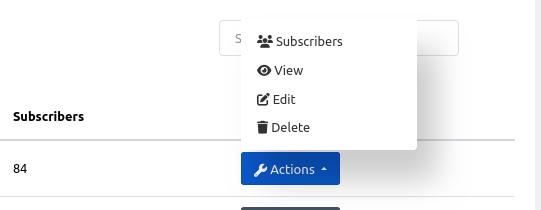
The actions button also gives you options to view edit or delete a plan
Setting the default plan
The default plan is the plan that new employers are automatically assigned to during registration. The default plan page also allows you to specify the number of free trial days that the employer will get after registration.
To configure the Default Plan, click on the Default Planmenu option underneath the Plans menu
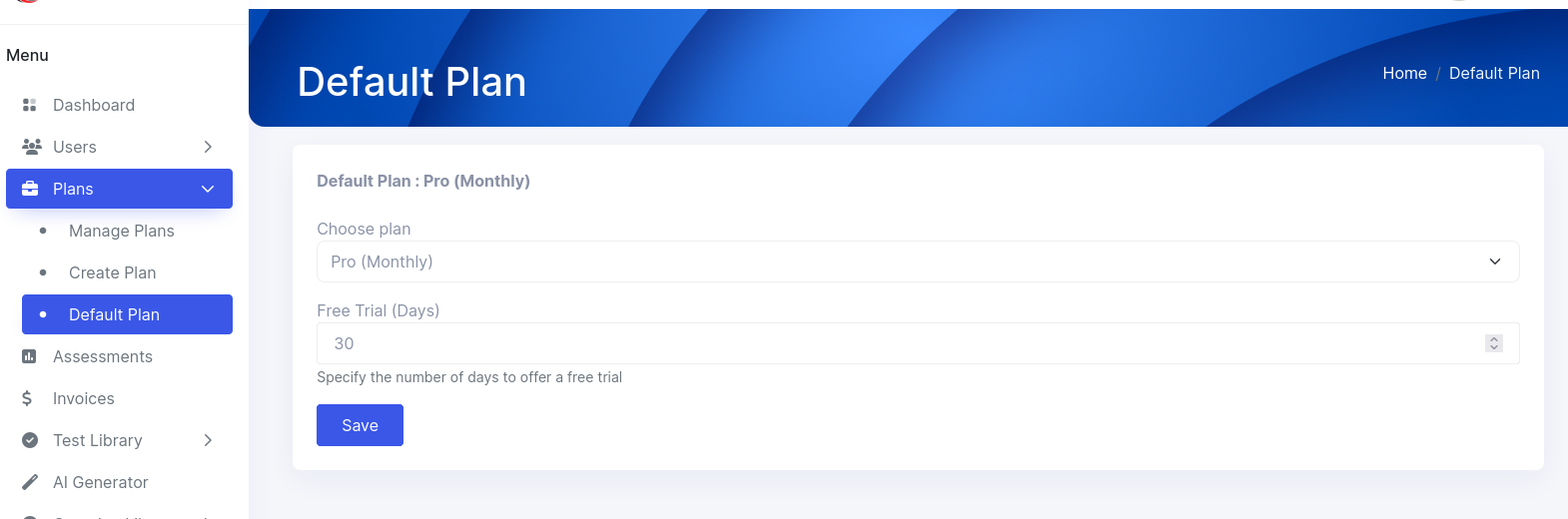
Select the plan you wish to set from the dropdown. Also, enter the free trial days you would like to configure. Thisnumber will be displayed on the registration page.If you do not wish to offer a free trial, simply set this number to zero
