Installation
Before you begin installation, make sure you have a webserver that meets the following requirements:
- PHP 8.2.0+
- MySQL 5.7+ / MariaDB 10.3+
- BCMath PHP Extension
- Ctype PHP Extension
- JSON PHP Extension
- Mbstring PHP Extension
- OpenSSL PHP Extension
- PDO PHP Extension
- Tokenizer PHP Extension
- XML PHP Extension
GForce was built using Laravel
-
The GForce installation file consists of a zip file that as the following contents when unzipped
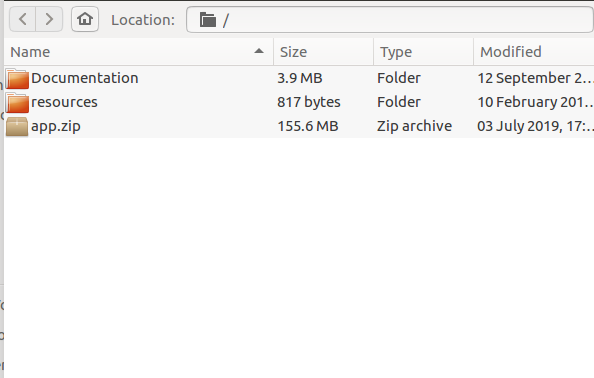
- Upload the app.zip file into the root of your web server or wherever you would like the application to reside.
-
Extract the contents of the app.zip folder. You will see the following directory structure:
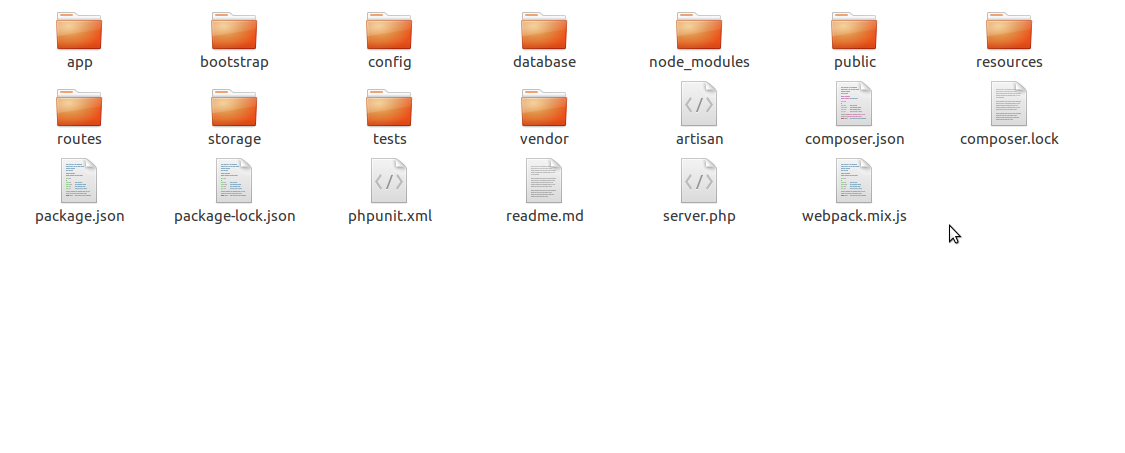
- We recommend that you point your domain name to the public directory. Your should be able to do this from your hosting's control panel. Otherwise, you can use the .htaccess file located the the 'Resources' directory (this file might be hidden depending on your operating system. Make sure you enable display of hidden files for that directory). Simply upload this file to the same directory as the public folder and then change the [YOUR_DOMAIN_NAME] placeholder to your actual domain name
- Open your web browser and enter the domain name for the application. You should see the setup wizard:
-
Enter in your database credentials. Please ensure that the
database already exists and
that it is empty. The installation may fail if similar tables
exist in the database.
Once you complete the setup wizard, you will reach a page that
will give you the link to your GForce site.
YOUR FIRST ADMIN ACCOUNT
When you install the application for the first time, a default Admin account is created for you. The credentials for this account are as follows:
Email:admin@email.com
Password:password
Click on the 'Login/Register' link at the top in order to login to your admin area
If you follow the link to the main site, you should see a screen like below:
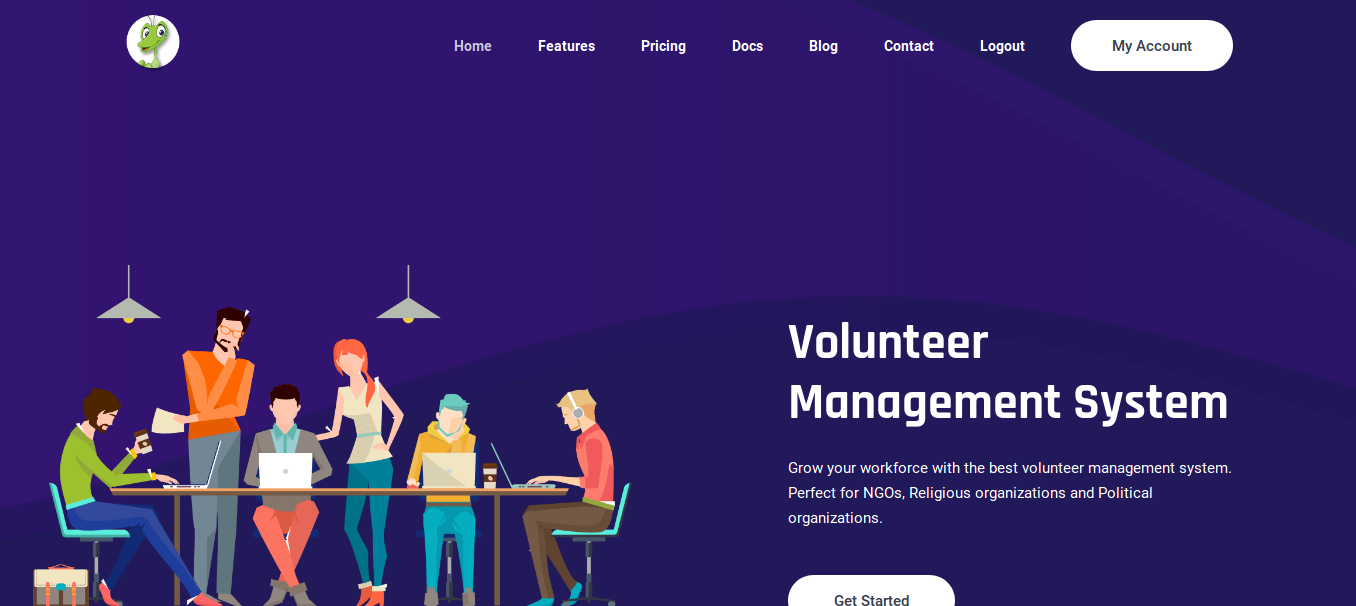
This is the home page.
Subdomain Setup (Tenant Urls)
Gforce will automatically create a new url (subdomain) for each
Tenant (subscriber). This url is a combination of the username they
choose (which must be unique in the system) and the main (base) domain
name you pointed above.
In order for the subscriber url to work, you will need to create a wildcard subdomain that points to the same public directory as your main domain above. Make sure your host supports this feature.
(a wildcard subdomain is usually in the form of *yourdomain.com)
Database usage settings
The application can be setup to use a single MySQL database or
multiple databases.
The default usage is to use a single database (the 'prefix'
mode). This setting is compatible with all hosts as long as you grant
all permissions to the user especially CREATE TABLES.
In this mode, all new tenants will have new tables created for
them in main database starting with a prefix. The prefix will correspond
to their website ID.
If you server allows your database user to create additional
databases, you can change the configuration to use multiple database. To
do so, open the .env file in the root directory.
Check for the line that starts with TENANCY_DATABASE_DIVISION_MODE. Change its value from 'prefix' to 'database'
