Creating a Download
The Downloads feature on TrainEasy enables admins and instructors easily share files with students.
This feature also enables you to restrict certain files to students that
are enrolled in sessions you sepecify. If no sessions are specified for a download, it will be available for
any registered student to download.
The following file types are allowed: pdf, zip, mp4,
mp3, doc, docx, ppt, pptx, xls, xlsx, png, jpeg, gif, txt, csv. Please
note that security is not provided for image files
i.e. png, jpeg or gif files. Users might be able to
access these files via a direct link. If you want to securely share
these type of files, we recommend you put them in a zip archive.
To create a new download, login to the backend and click
on the 'Downloads' menu option. Then click 'Create Download'
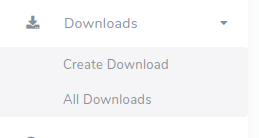
On the download creation page, fill in the name of the
download as well as its description. Also set 'Enabled' to 'Yes' or
'No'. Disabled
downloads will not be available to students.
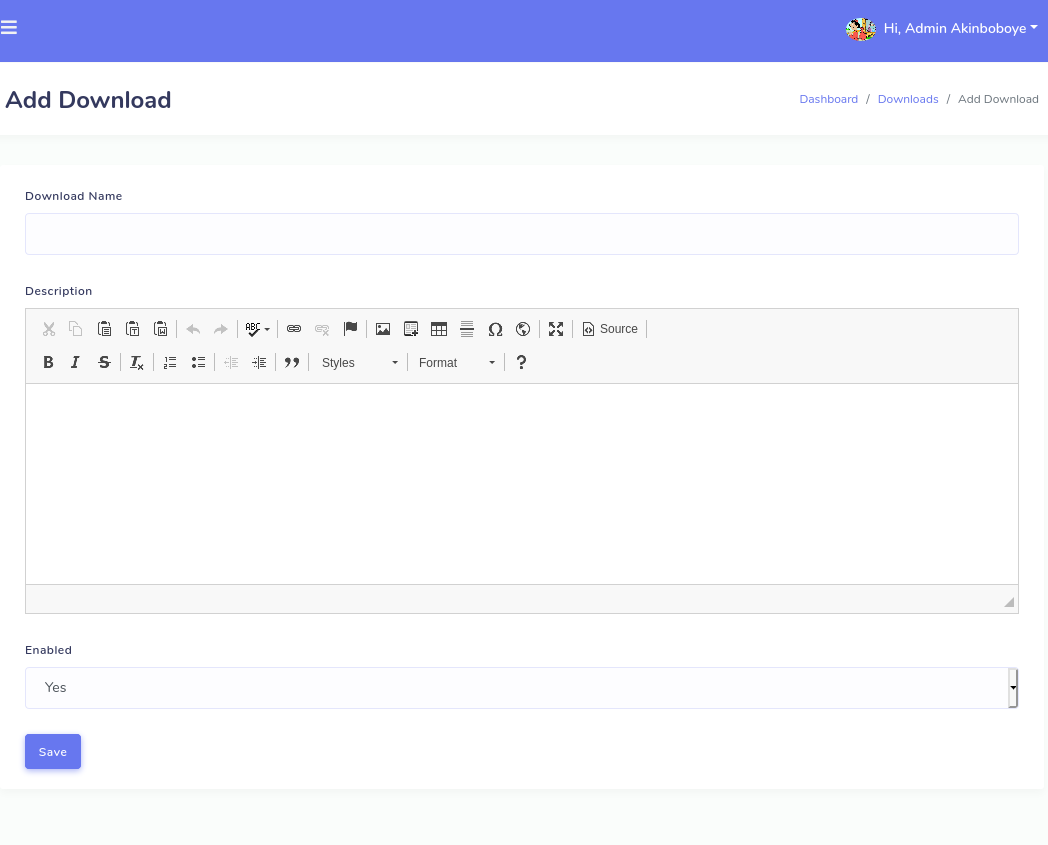
Next, click on the 'Save' button. After the download as
been saved, you will be redirected to the download edit page. On this
page, you can
add files to the download you just created as well as
assign the downloads to sessions/courses.
