Manging Departments
GForce allows you to create as many departments as you
wish. You can also categorise your departments. This is especially
useful where you have multiple volunteer locations. You can create
categories corresponding to different volunteer
locations and group your departments that way.
You can manage departments and their members using the
'Departments' menu option.
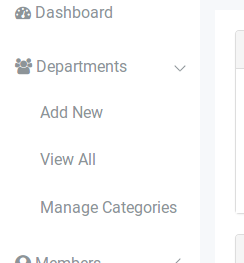
Creating a Department
Click on the 'Add New' menu option to create a new
department. The department creation form enables you add the name and
description of a department
as well as set the available options for that department.
You can also assign the department to categories here.
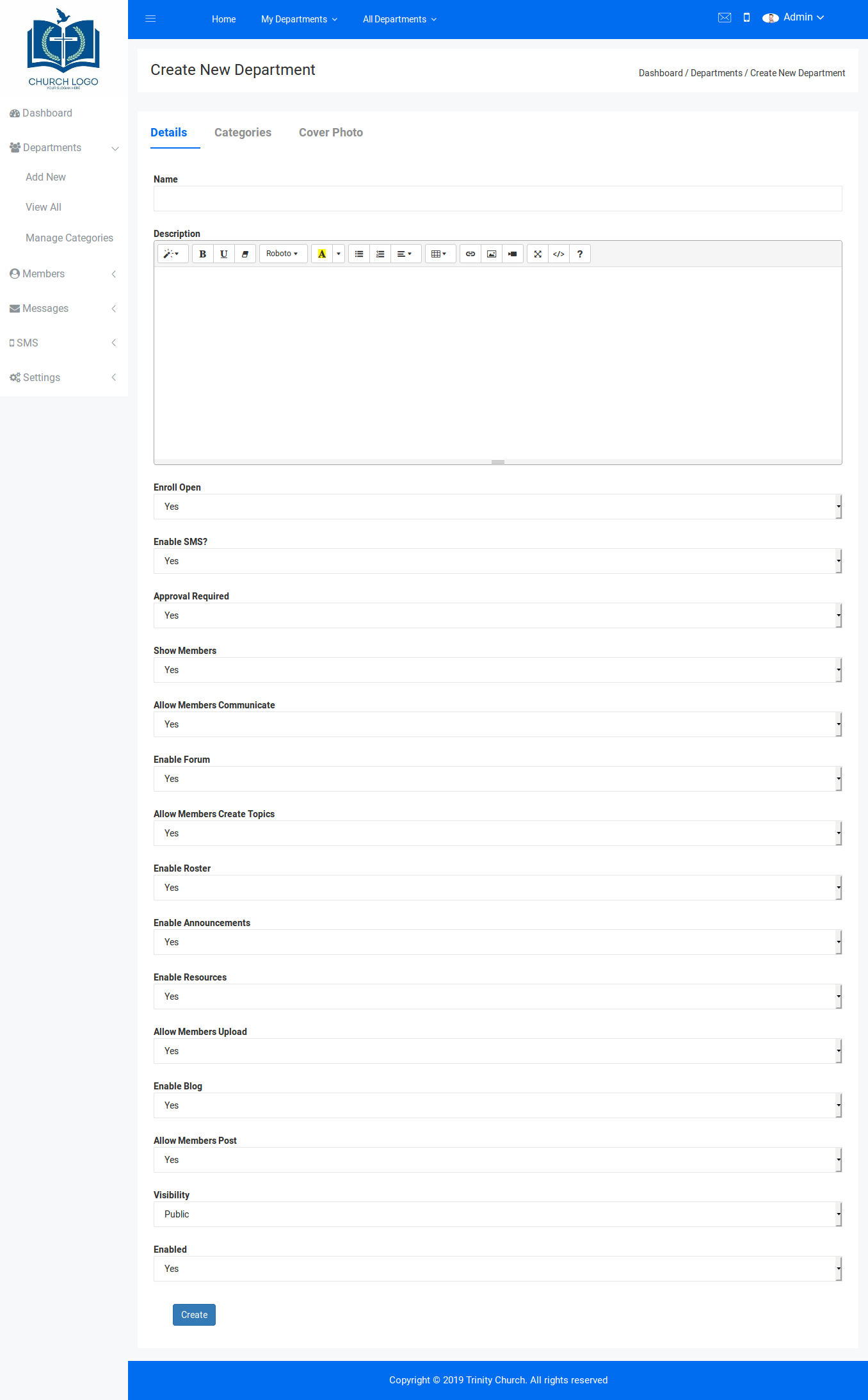
Managing Departments
To manage your existing departments, click on the 'View All'
menu button. You will see the list of all your existing departments.
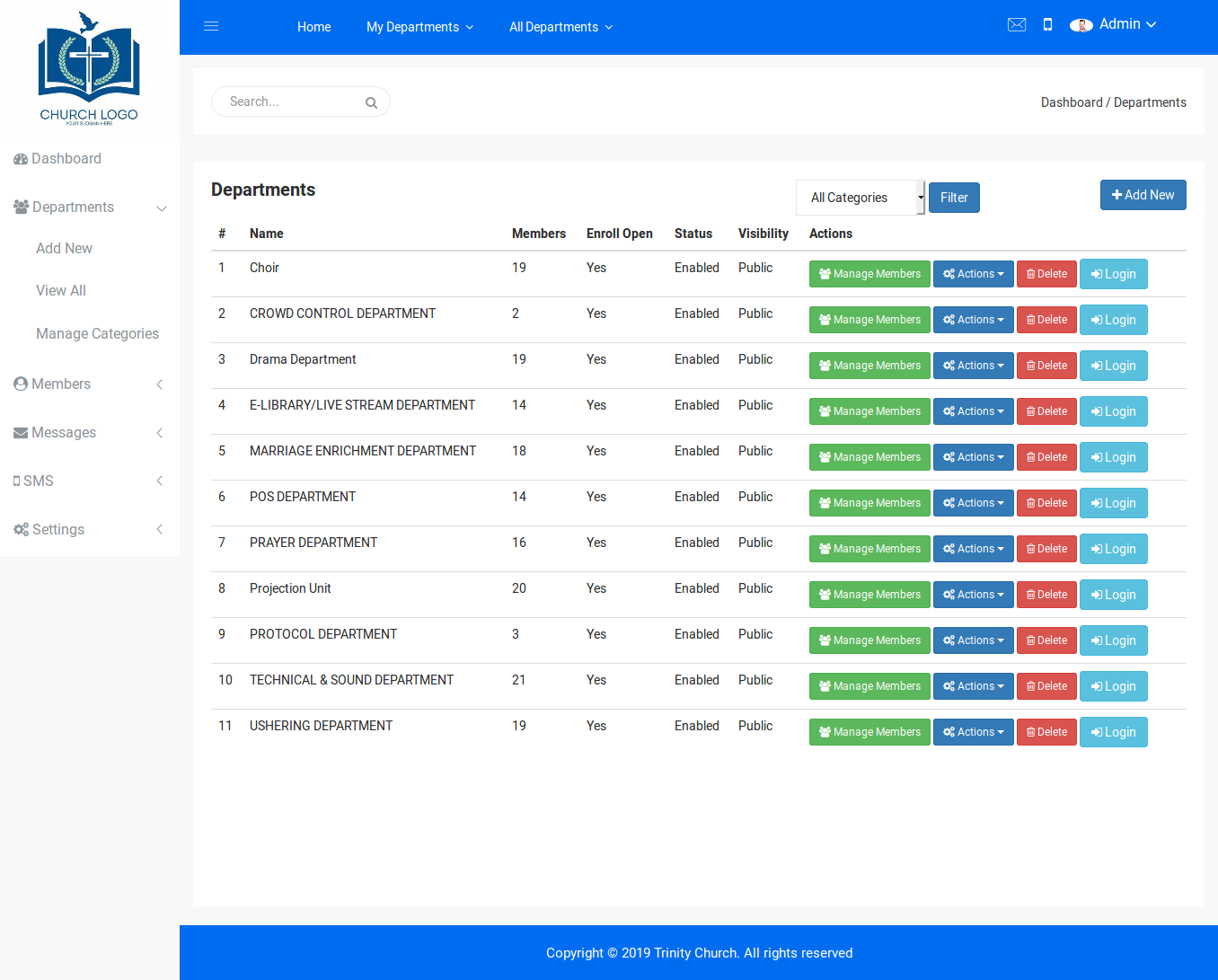
The 'Manage Members' button enables you view all the members
of the department. You can also add new members or remove existing
ones.
The 'Login' button for each department enables you sign
into the department as a department admin. Note that you do not need to
belong to the department in order to login once you are logged in as an
Administrator.
Setting Department Administrators
On the 'Manage Members' page, you can set a member as an administrator or remove them from being administrators.
If you click on the 'Actions' button for each
member, you will see various options. If the member is not an
administrator of the department, you will see a 'Make Admin' option. If
the member is already and Admin of the department, you will see a
'Remove Admin' option
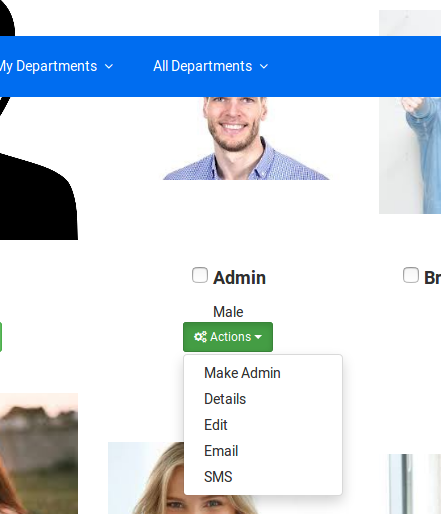
Managing Categories
In order to create or modify your deparment categories,
click on the 'Manage Categories option. Here you can easily add new
categories or modify existing ones.
