Managing Members
The member management section allows you to create and manage existing members.
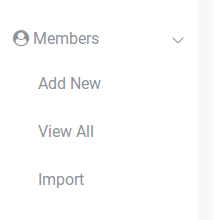
Clicking on the 'Add New' option will lead to the member creation page.
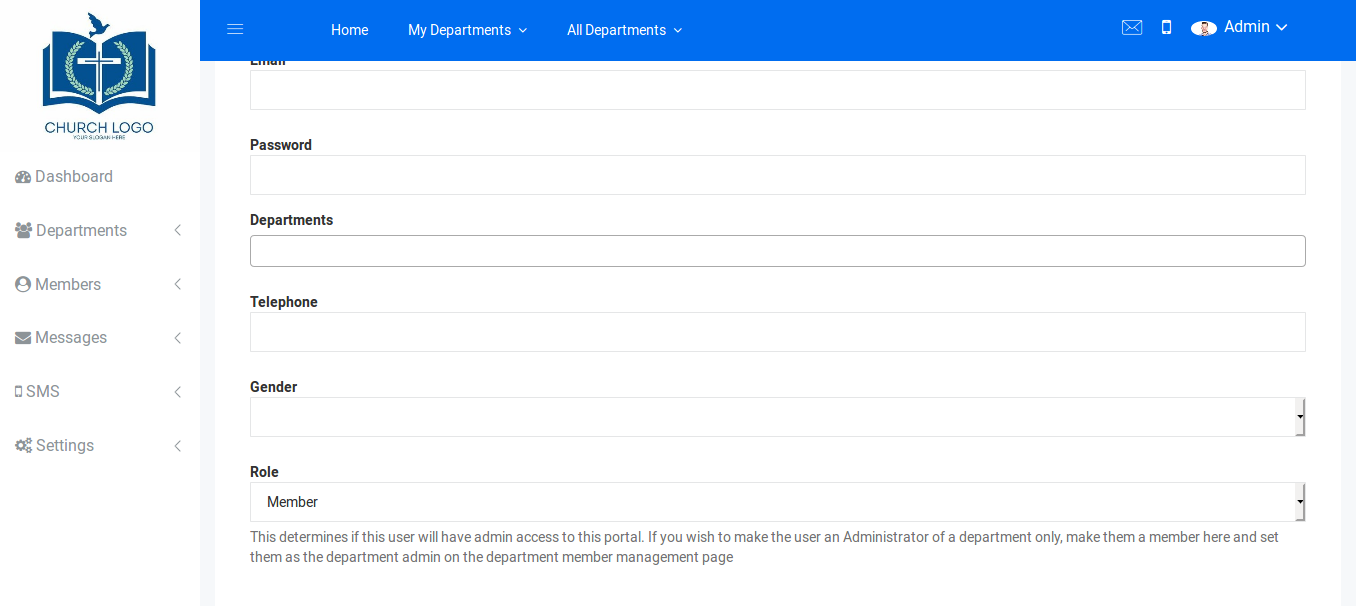
Here you can define the details of the member as well as
their login details. You can also optionally select the departments the
member will belong to. If you add the member to a department(s), by
default they will be added as ordinary department members.
Once you click 'Save', the member's account will be
created. They will also recieve an email that gives them their login
details.
Clicking on the 'View All' menu option will lead to the
page listing all the members, department members and administrators of
the application. The Actions button for each member allows you to view
or edit the member while the Contact button allows you to compose an
email to them or send them an sms.
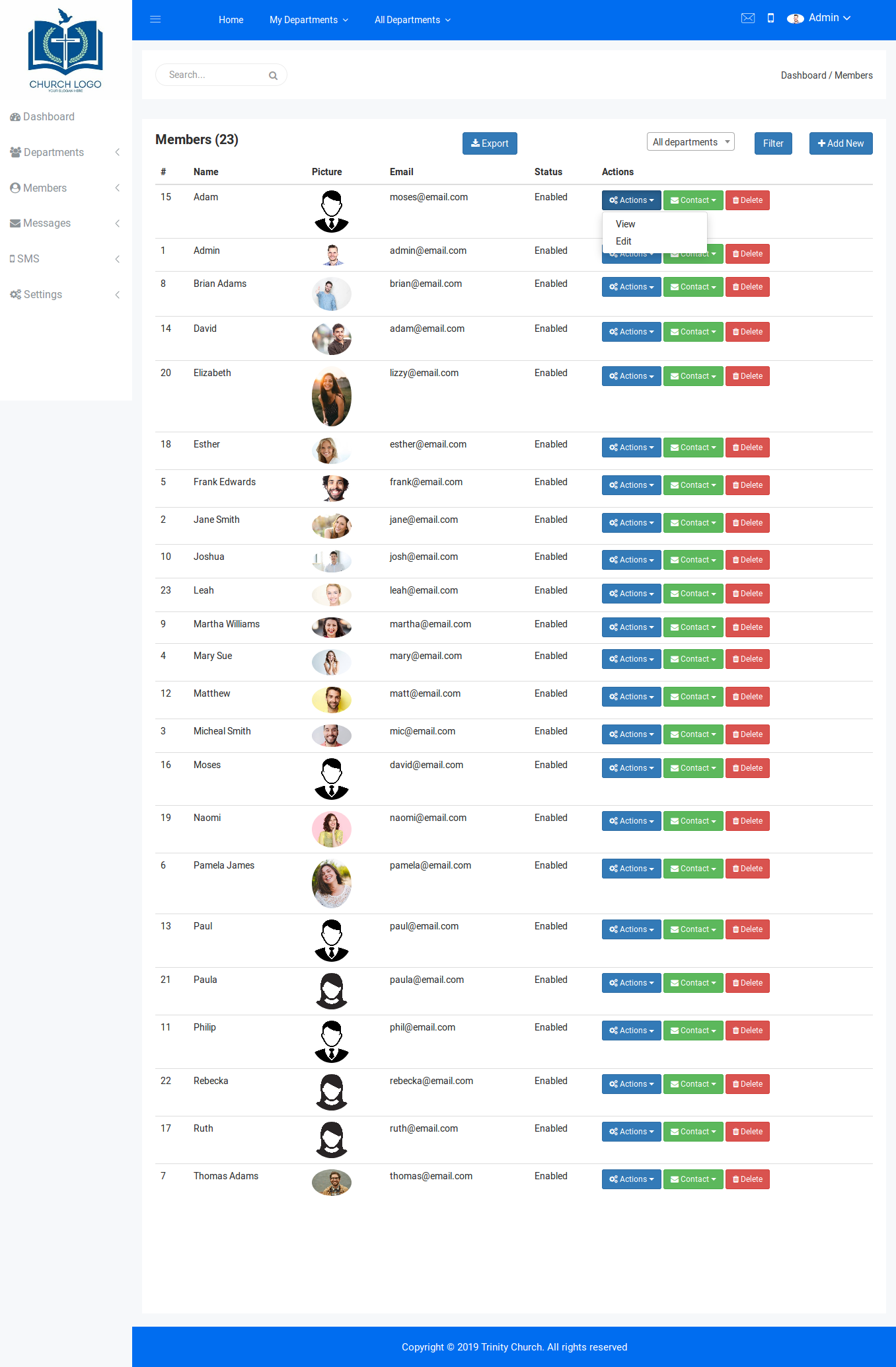
The Export button enables you generate a csv file
listing all the displayed members. Note that if you filter members based
on departments and/or a search term, the exported CSV file will only
contain members that match your filtering criteria.
Importing Members
You can import multiple new members at once into the system using the 'Import' menu option.
Clicking the option will show the following interface:
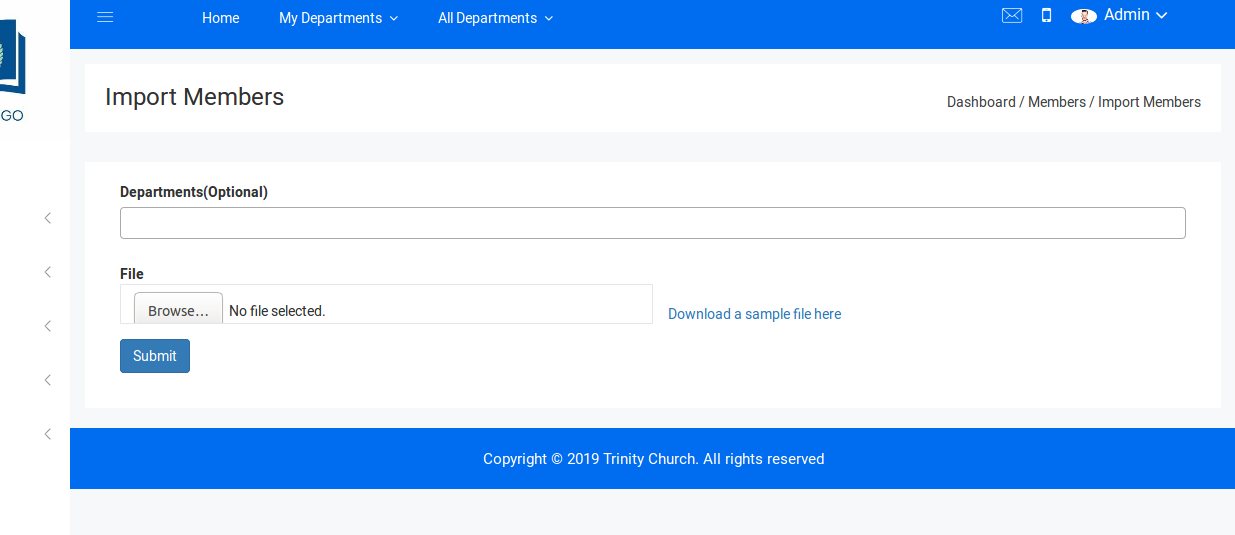
You can import members from a CSV file. The File
must be formatted in a specific manager. Please click on the 'Download a
sample file here' link to get a sample file you can modify.
You can also select departments that your imported
members will belong to. Note that each member is identified uniquely on
the system by their email addresses. So if the email address of an entry
in your csv file already has a corresponding member, that entry will be
skipped. However, if you select departments, the entry will be added to
the department.
Once you import members, the system will send each
successfully created account and email informing them that an account
has been created for them. The email will also contain their login
details. A random password will be generated for each member which they
can change after logging in.
