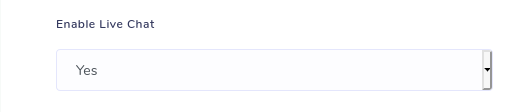Live Chat Setup
TrainEasy gives you the ability to setup Live Chat for online courses. You can enable or disable the live chat for individual courses. Only students that are enrolled into a course can access the live chat feature.
To install live chat, you first of all need to select a live chat service. A list of live chat providers can be found here: https://www.capterra.com/live-chat-software/ . A popular service with a free offering is Zendesk Chat
Once
you signup for your live chat account, you will receive a chat widget
embed code from your provider. Copy this code. For Zendesk chat, the
code will look similar to this:

Next, navigate to 'Settings'
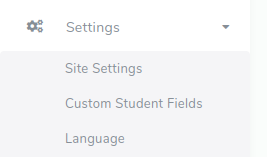
In the 'General' tab (the default tab), scroll down till you see the 'Live Chat Code' box.

Paste the code in this box and then save.
Enabling chat for a course
Once you have setup your live chat successfully, you can then easily enable it for a specific course. On the online course creation page, set the 'Enable live chat' option to 'Yes' as shown below: