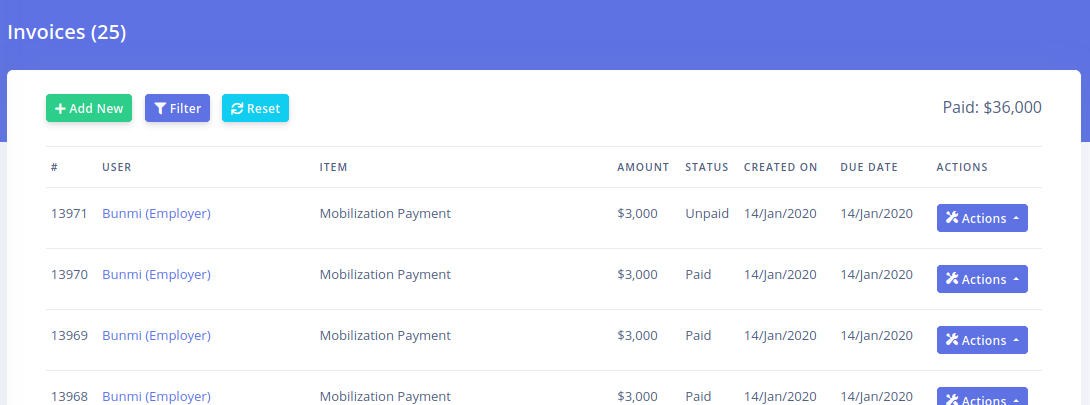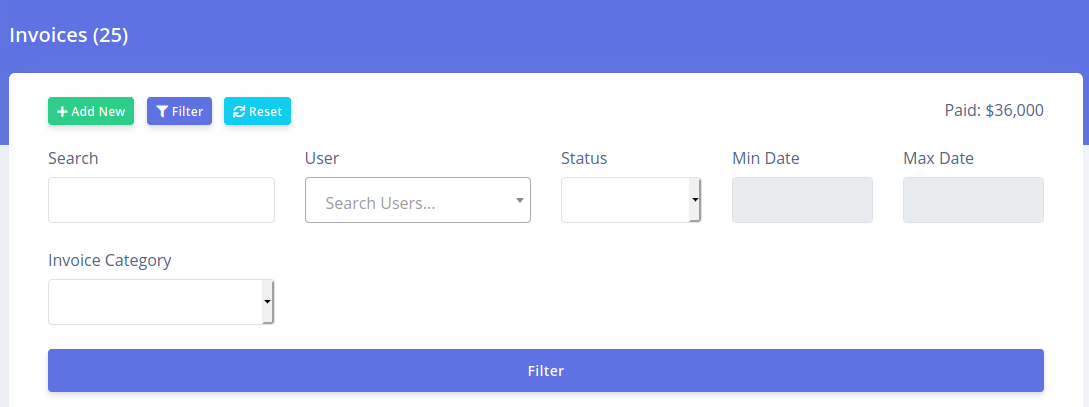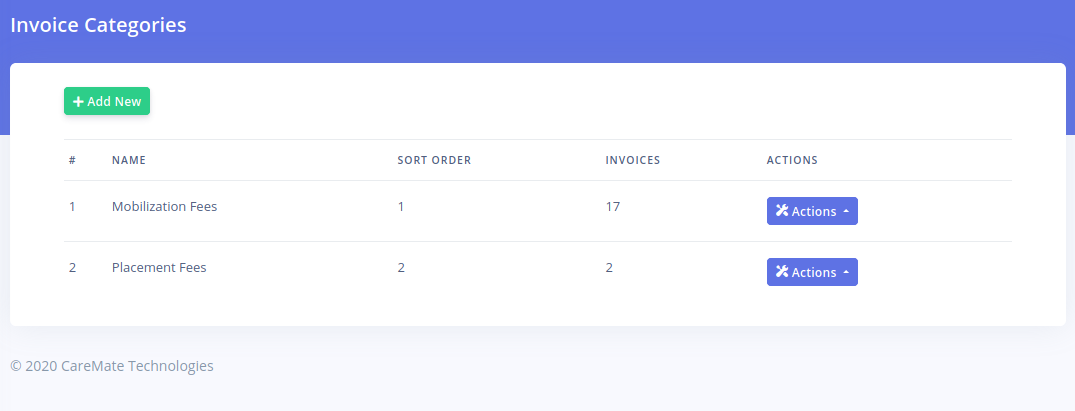CarePro comes with a powerful invoicing feature.
Invoices can be paid for online or approved manually from the backend.
To create an invoice, click on the 'Invoices'-'Create Invoice' link.
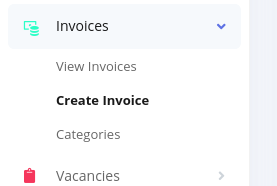
The invoice creation page will come up as below:
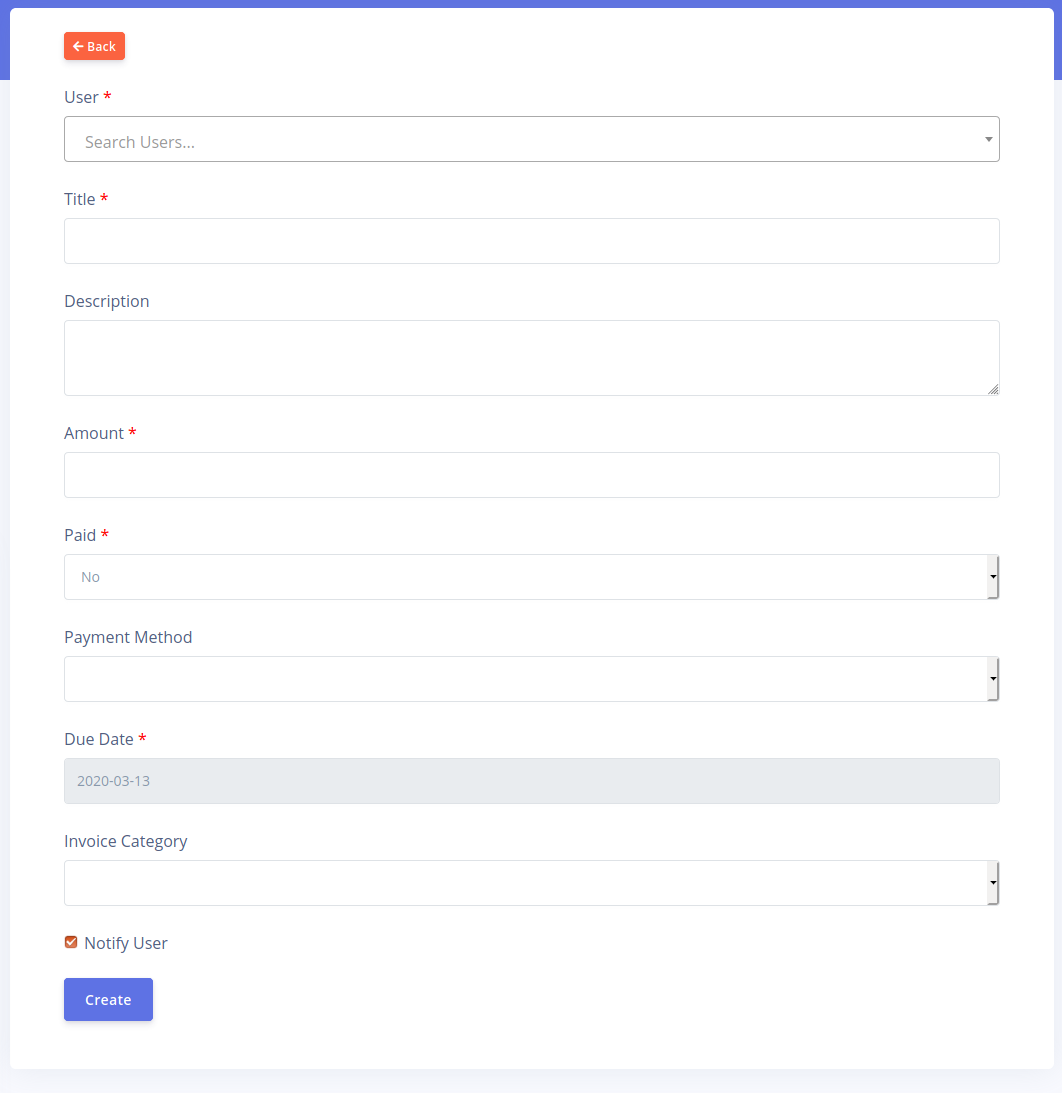
The invoice creation fields are described below:
- User: Invoices can be created for either employers or candidates. Use this field to search for an existing user as the recipient for the invoice.
- Title: Enter in the main title for the invoice e.g. 'Mobilization Payment'.
- Description: Enter in the details of what this
invoice is for e.g. 'Payment for mobilization of candidates for
interview'. This field is optional.
- Amount: Enter in the amount that is to be charged. This field accepts numbers and decimal points only.
- Paid: Specify if the invoice has been paid for already or not.
- Payment Method: If the invoice has been paid for already, you can specify the payment method used to make the payment.
- Due Date: Specify the due date for the invoice.
- Invoice Category: Specify what category this invoice belongs to. This is optional but helps you organize your invoices.
- Notify user: Select this if you wish for the user to get notified once the invoice is create. If the invoice has not been paid for, they will also receive a link they can use to make payment for the invoice.
Click on the 'Create' button once you have filled your form.