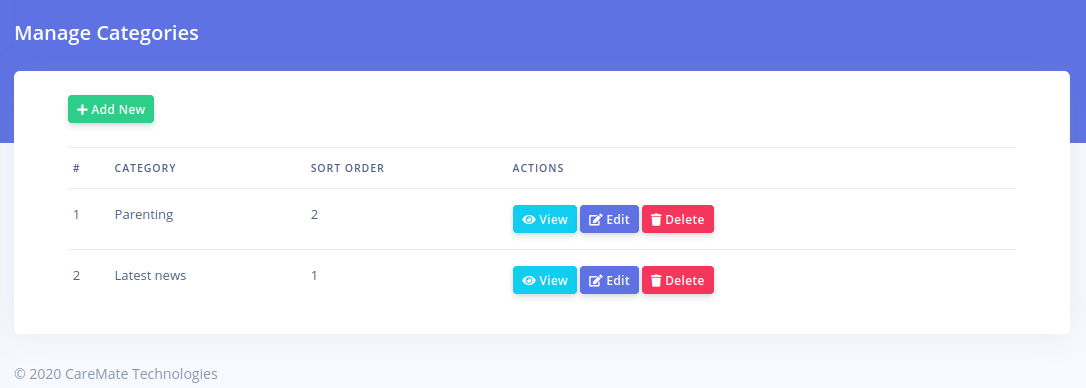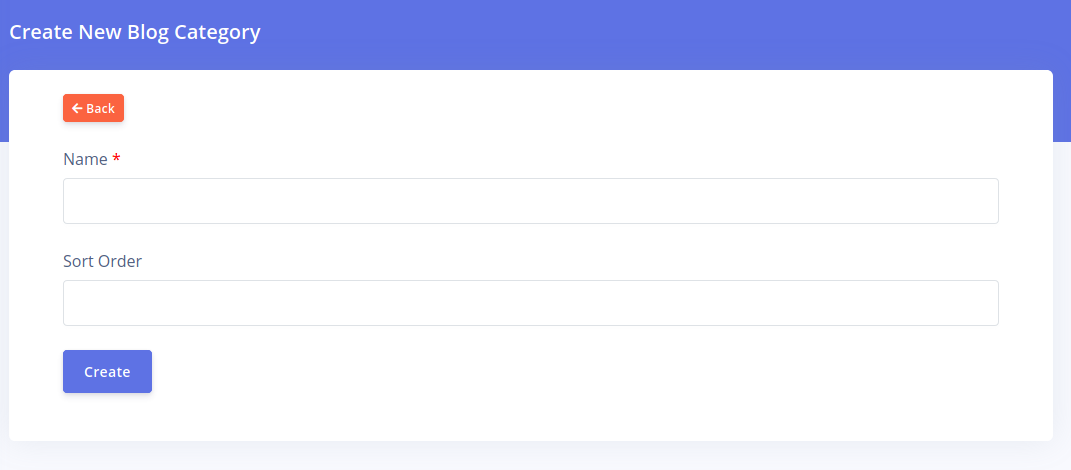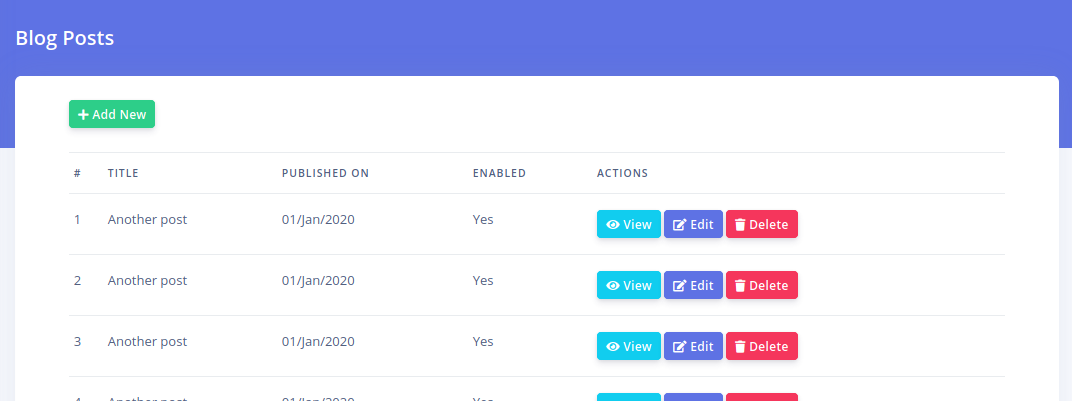CarePro articles are static pages of content that you would like to create to add information to your portal. Typically, you would use them to create pages like 'About Us', 'Vision', 'Mission' etc. Articles can be placed on the navigation menu for easy location by your visitors.
To manage your articles, click on the 'Articles'-'Manage Articles' menu option
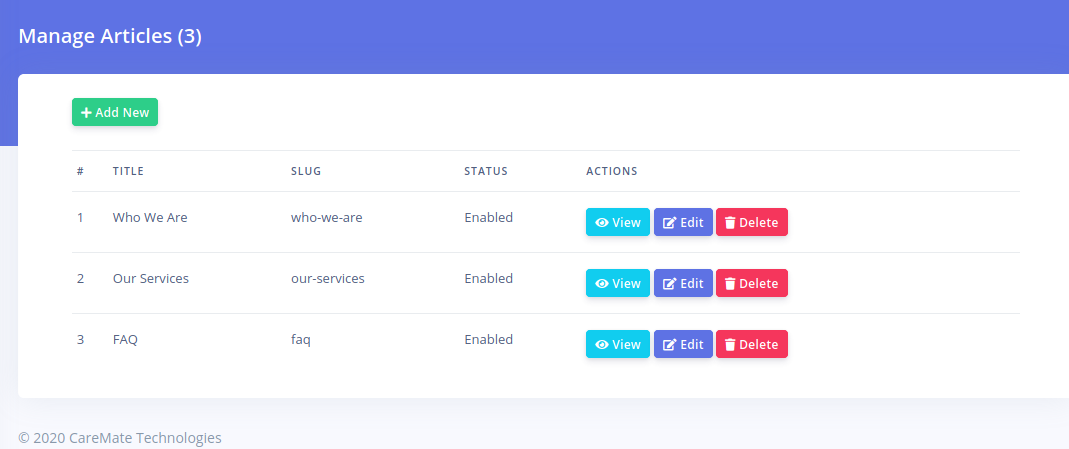
The list of existing articles will be displayed. To create a new article, click on the 'Add New' button
This opens the article creation page

The fields on this page are described below:
- Title: This is the main heading of the article as it would appear on your site.
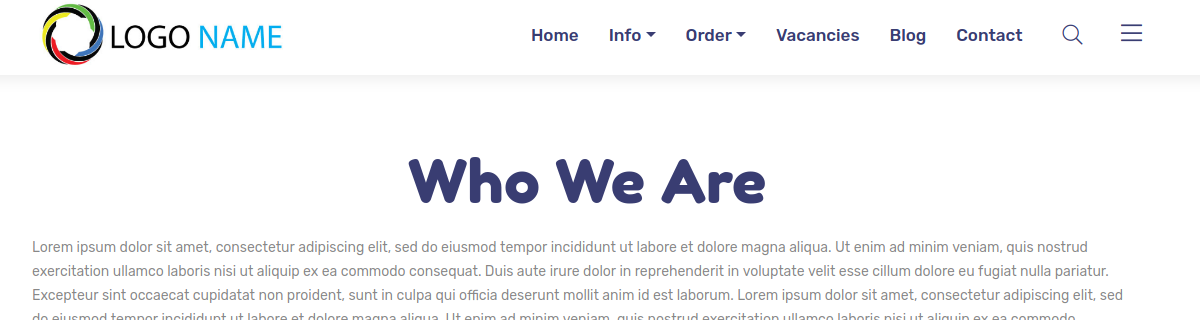
This will also be used as the browser title if the 'Meta Title' field is left blank - Content: This will hold the text content of the article
- Slug: This is the Url identifier for the article e.g. htttps://yourportal.com/who-we-are. You can safely leave this blank and it will be generated automatically from the article title you specify.
- Meta Title: This contains the browser title for the article. If left blank, the article title will be used instead. This field is especially useful for Search Engine Optimization (SEO).
- Meta Description: This Contains the page description visible to search engines. The content of this field will not be visible while viewing the article in the browser but is very useful when optimizing the page for search engines.
- Enabled: Specify if the article can be viewed or not.
Click on the 'Create' button when done.