Settings
In this section, we are going to cover all the configuration options available on the application
Administration Settings
When logged in as an Administrator, you will see a 'Settings' menu option at the bottom of the left hand side menu (on Desktop devices)
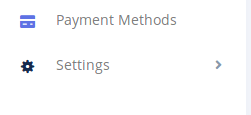
Under this menu, there are various options:
- General
- Free Trial
- Currencies
- Language
- Email Settings
- Mailchimp Settings
- Social Settings
- Logo/Icon
- Administrators
General
The General settings page enables you set basic information for
the entire application such as the Site's name, the email used for
notifications (Site Email) etc.
Some important settings here to note are
- Site Email: This is the email that the system 'Always' uses to send out emails.
- Enable Registration: This controls if users will be allowed to create new accounts on the site. You may wish to disable this if you only want Administrators to be responsible for creating new accounts
- Header Scripts: This is very useful in customizing the look of your application or adding widgets. Content you enter here will appear in the HEAD section of all the pages of the application. You can add things like css styles or javascript code
- Footer Scripts: Content you enter here will be placed before the closing BODY tag of all the pages of your application
- Disqus Shortcode: Gforce uses the Disqus (disqus.com) commenting system for comments on the blog and documentation pages. Save your Shortcode here in order to enable comments. You can get your shortcode from the Disqus website.
Free Trial
Gforce enables you setup a free trial for new users. This page enables you configure it.
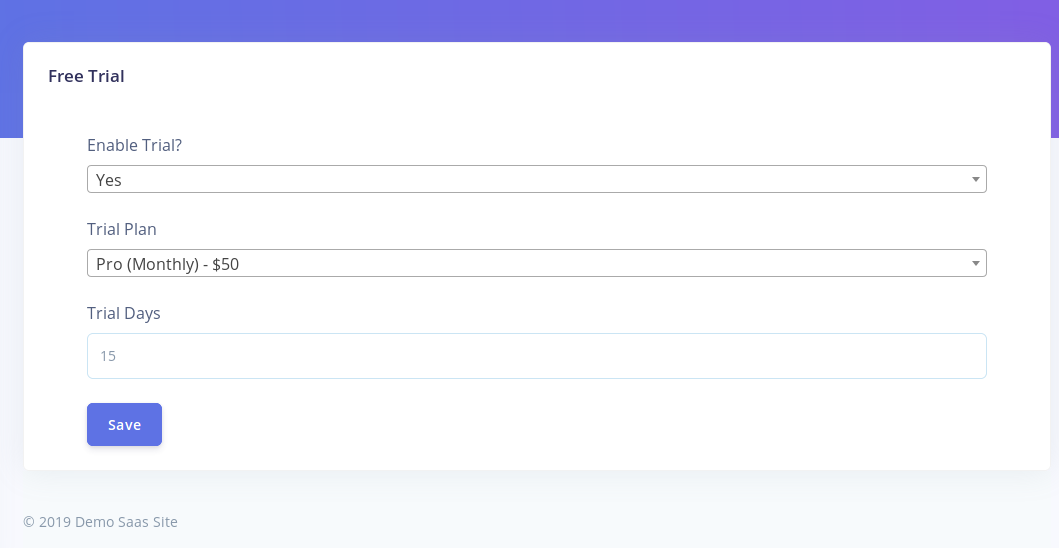
- Enable Trial?: set if free trial is enabled or not
- Trial Plan: Set the default plan that subscribers will be assigned to once they start their trial
- Trial Days: Set the number of days that the free trial will be last for.
Currencies
The application supports multiple currencies. On this page, you
can easily add new currencies and configure you existing currencies.
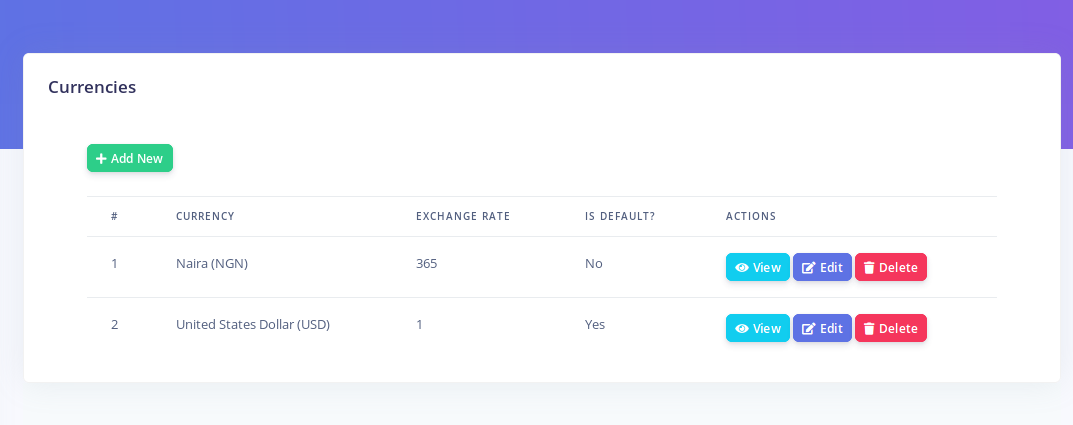
Each currency has the following values:
- Is Default: This determines if the currency is the default currency to be used by the system
- Exchange Rate: If this currency is not the default, then set its excahnge rate here relative to the default currency. The exchange rate is the value that will be multiplied by the amount to yeild the new currency.
Language
CarePro supports 18 languages out of the box! On this page, you
can change the entire language used in the user interface with the click
of a button.
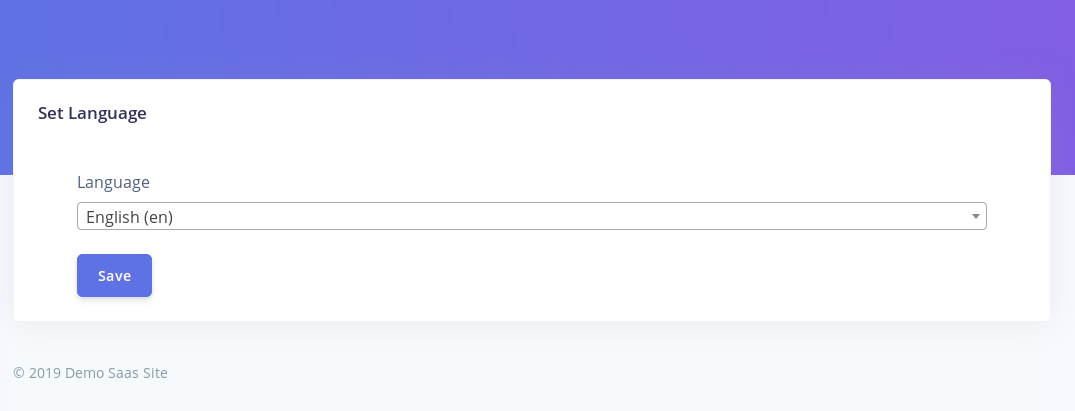
The dropdown control displays all the installed languages.
MailChimp Settings
You can integrate the Gforce newsletter signup form (available on the footer of all public site pages) with
MailChimp.
On this page, you need to set your Mailchimp Api Key and the list id of the mailing list you wish to subscribe users to.
Logo/Icon
This section enables you update the Main Site Logo and the Browser Tab icon (Favicon).
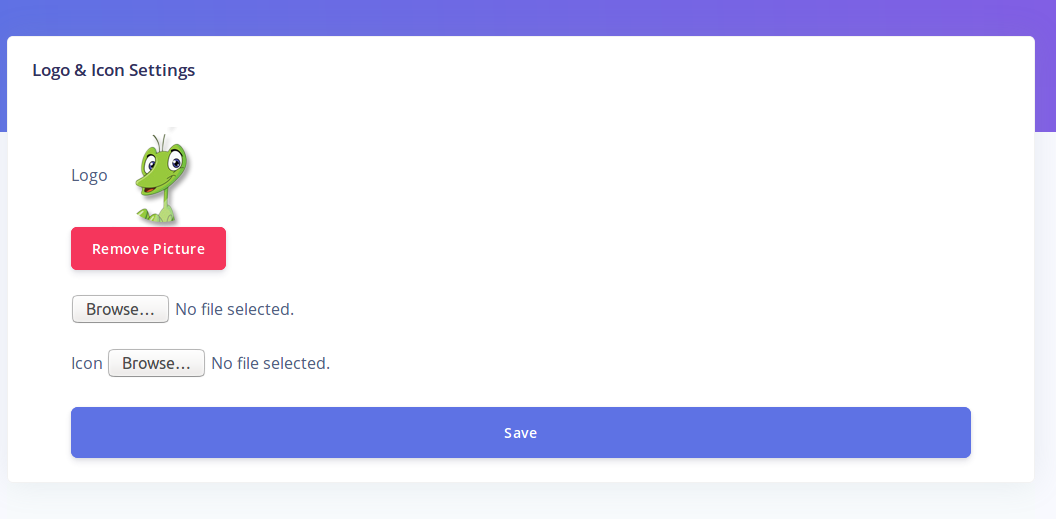
Email Settings
CarePro enables you configure the way email is sent directly
from the setting section. You can choose either the 'Mail' option or
'SMTP'.
If you choose to use the 'Mail' option, the application will
send email directly through php (or whatever method you set in your .env
file if you modify it). If however you
choose the SMTP option, the system will only send mail via SMTP
using the credentials you supply.
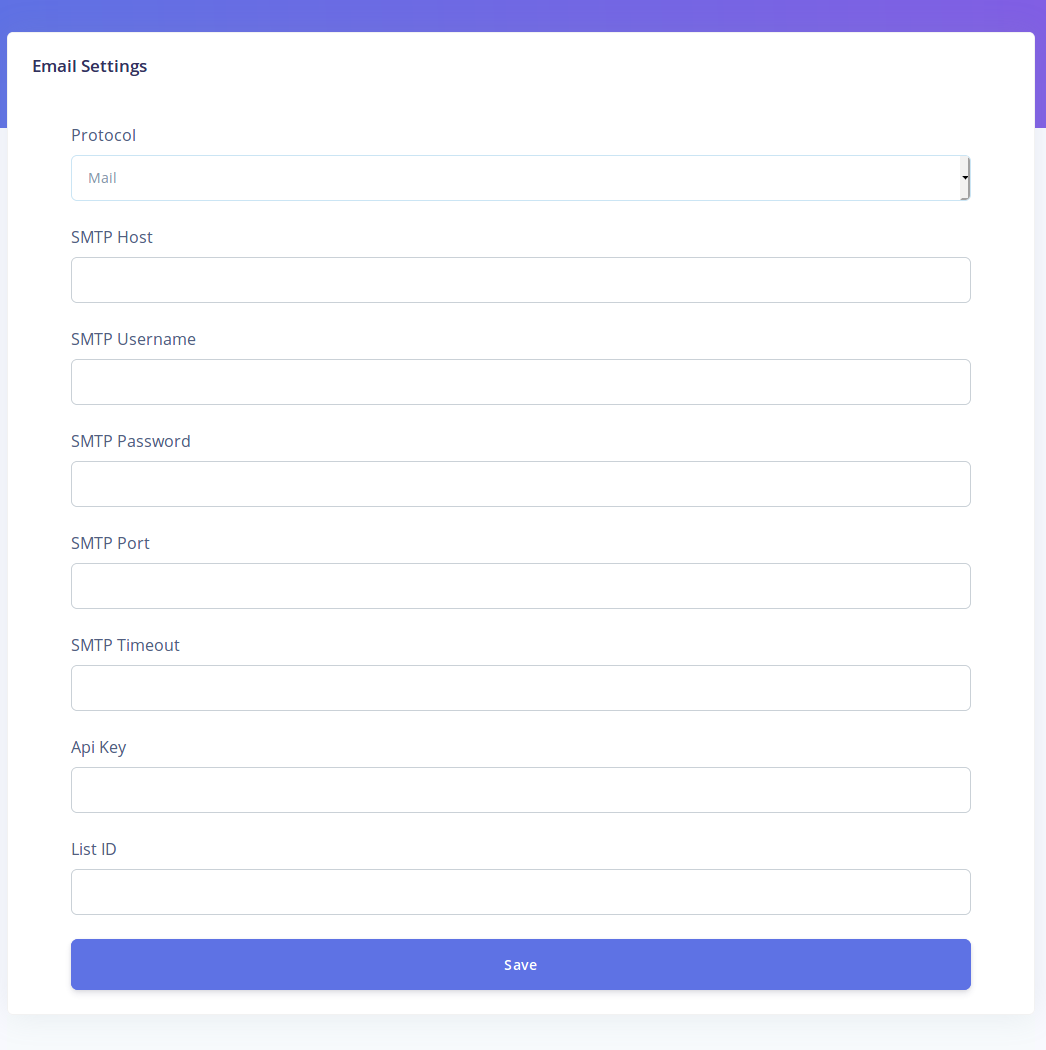
Social Settings
Set your links to your social media pages here. Please set the
full url e.g https://facebook.com/yourpage . The social links are
displayed on the footer of all the site's public pages.
Administrators
The Administrators page shows a list of all Administrator
accounts on the system. You can create additional accounts here and
modify existing ones.
