Quick Start
After you have installed your TalentScreen application, there are some basic steps that you would like to take in order to customize and set up the application for use.
Typically you would like to do the following
- Customize the layout
- Configure your settings
- Set up your AI credentials
- Configure your payment method and currency
- Set up your payment plans
- Create tests for the test library
Customizing the layout
To customize the layout, typically you should first of all upload your logo and the site icon. To do this, first of all, log in as an admin. To log in as an admin, from the homepage, click on the login button at the top.Logged in you will be directed to the dashboard of the admin section
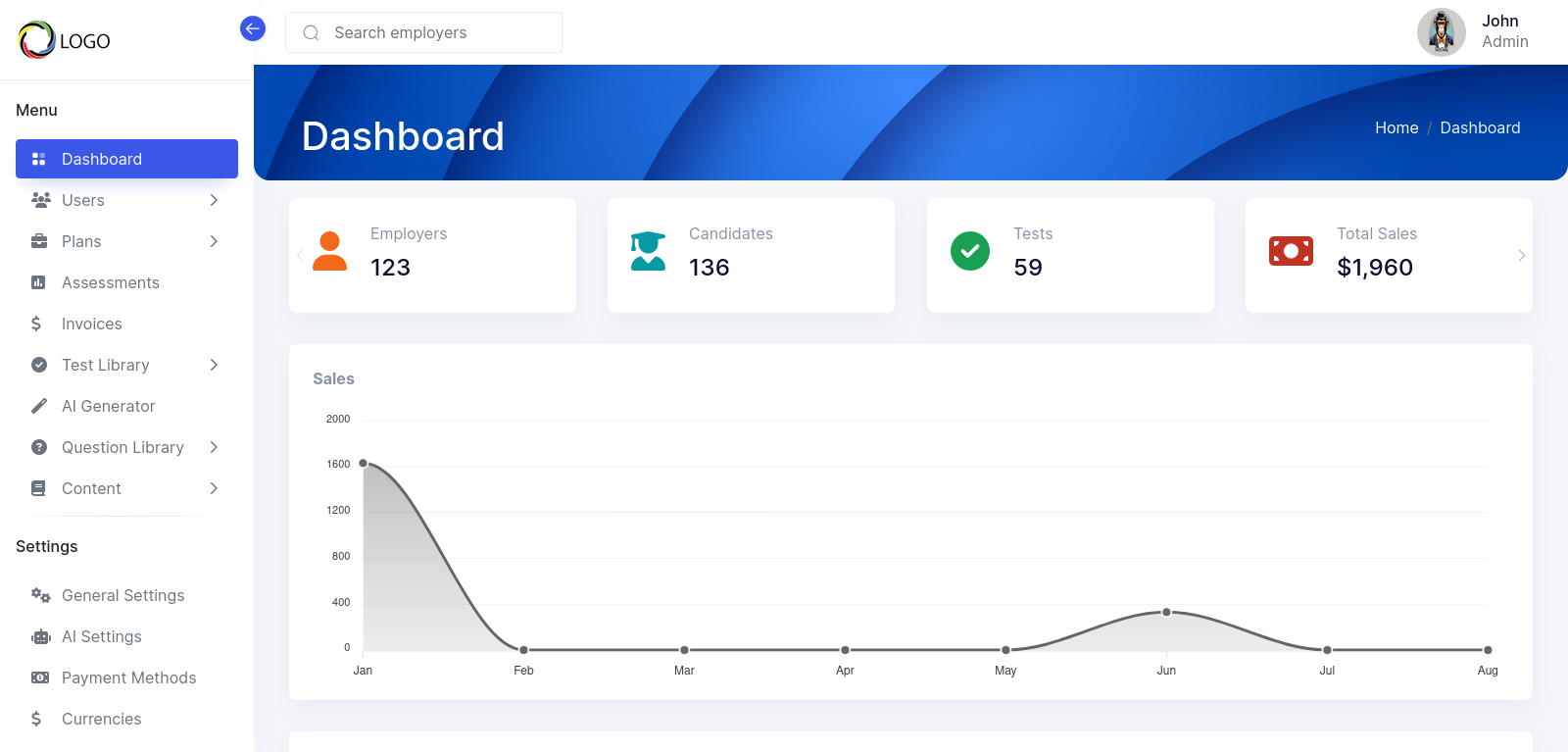
Click on the settings menu option at the left,then click on the 'General Settings' option.This will lead you to the settings page.Click on the 'Logo & Icon'option.
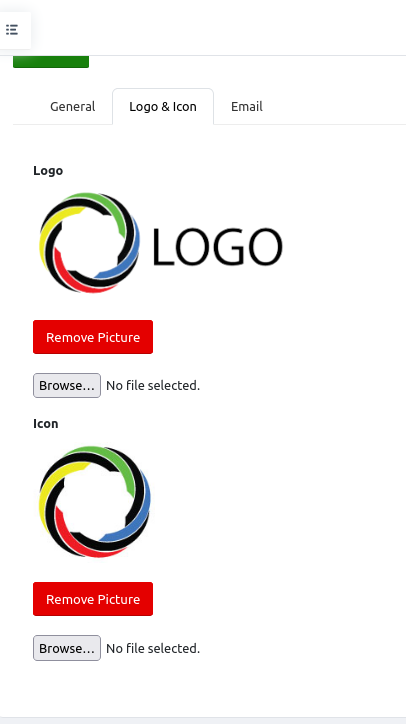
Here you can upload your logo and the site icon.
Next, you should customize the information of the theme. To do this click on the 'Theme' menu option under the 'Settings' option. This will lead you to the theme setup page
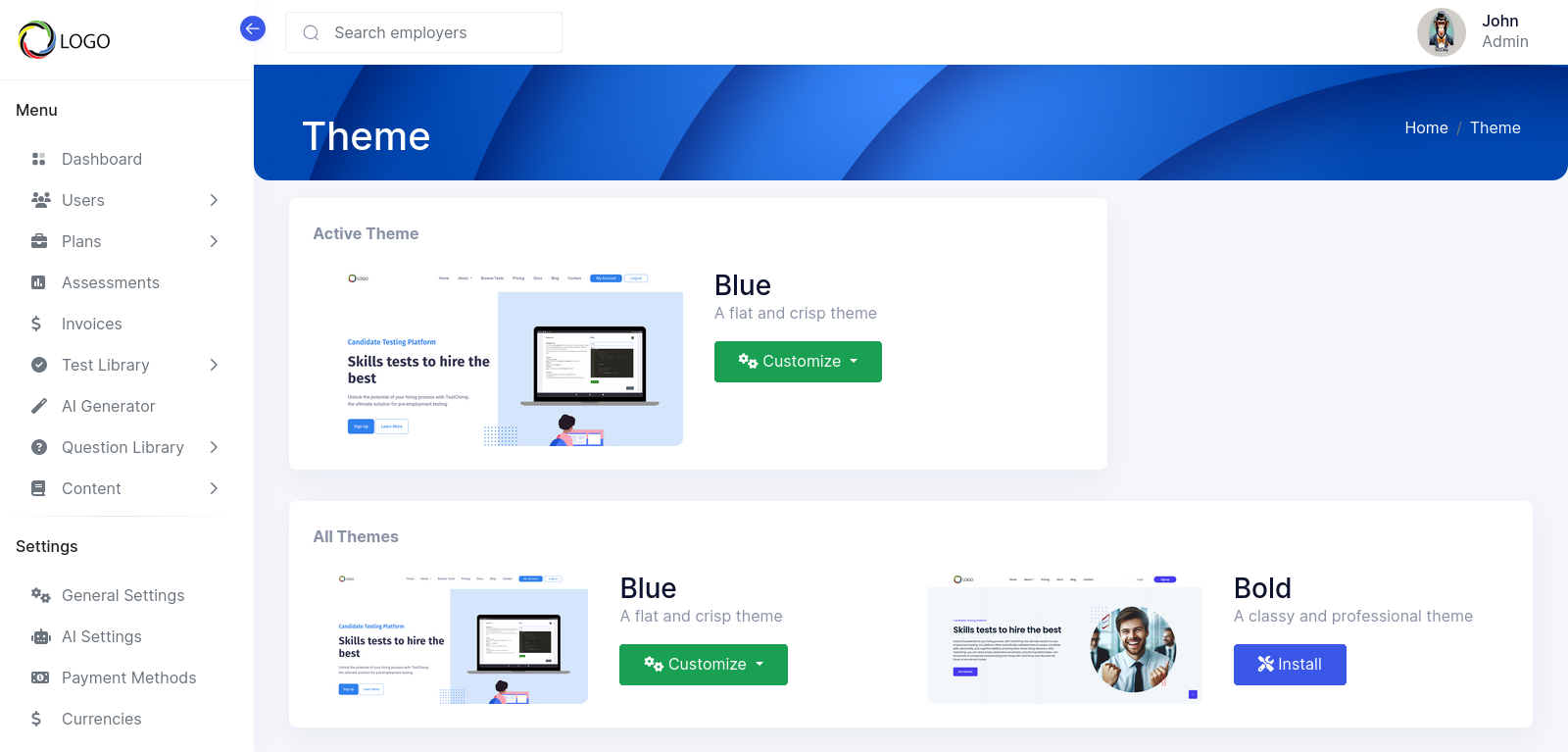
You have the option to customize both the settings, which are the text and images of the theme as well as the basic colors used by that theme. The active theme is displayed at the top. Click on the customize button and select either the 'Settings' or the 'Colors' option.
Another option you may want to customize is the Header and Footer menus. You can access these features underneath the settings menu option. These menus are the links displayed at the top and bottom of the site respectively.
Configure your settings
Next, you should configure some basic settings of the application. Once again come on quick on the 'General Settings' menu option.The general top contains different Fields for customizing different aspects of the site.The details of each field can be found on the setting documentation page.
Set up your AI credentials
If you intend to use the AI features of the application, you'll need to set up your AI credentials from open AI.You will need your open AI API key and open AI organization.You can get these from your profile section on the open AI account area. Once you have gotten your credentials, go to the AI settings page. This page can be foundunderneath the setting menu option.Save your credentials on this page. You should also select your default GPT model.
Configure your payment method and currency
TalentScreen comes with multiple payment gateways that you can use to collect payments from your subscribers. TalentScreen also supports multiple currencies so you can collect payments in the preferred currency of your user. You would need to configure your desired payment gateway before they can be used. Please ensure that you have an active account for the payment gateway that you would like to use. To set up a payment gateway, go to the payment methods page. This page is underneath the settings menu option.
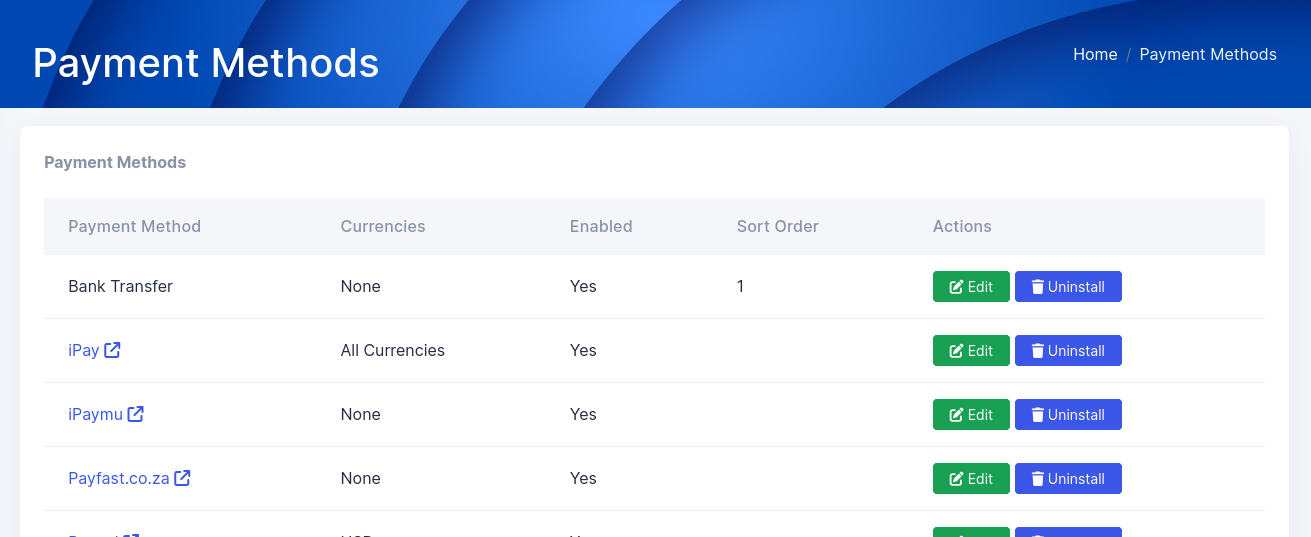
Here you will see the full list of available payment methods. Click on the install button for your preferred payment method. Once installed, click on the edit button for that method.
On the edit page, you can fill in the available fields for that method. You will also notice the 'All Currencies' checkbox. Select this if you want the payment method to be active for all configured currencies. Otherwise, select the currencies you would like this payment gateway to be active for.
In order to configure your currencies, click on the currencies menu option under the settings menu option.
Set up your payment plans
Your Plans are the different service bundles that your subscribers can subscribe to. On a new installation 3 plans are configured. You are free to modify or delete these plans according to your needs. In order to configure your subscription plans, click on the plans menu option. You can manage existing plans, create a new plan and set the default plan. The default plan is the plan that new subscribers are automatically signed on when they first register.
Create tests for the test library
The test library is the repository of tests that subscribers can add to their assessments. You can create different tests that belong to all or individual plans. You can modify your tests by clicking on the Test Library menu option. You can also categorize your tests. Each test can belong to one or multiple categories. You can also use AI to generate test based on your specifications. AI only generates multi-choice question tests.
