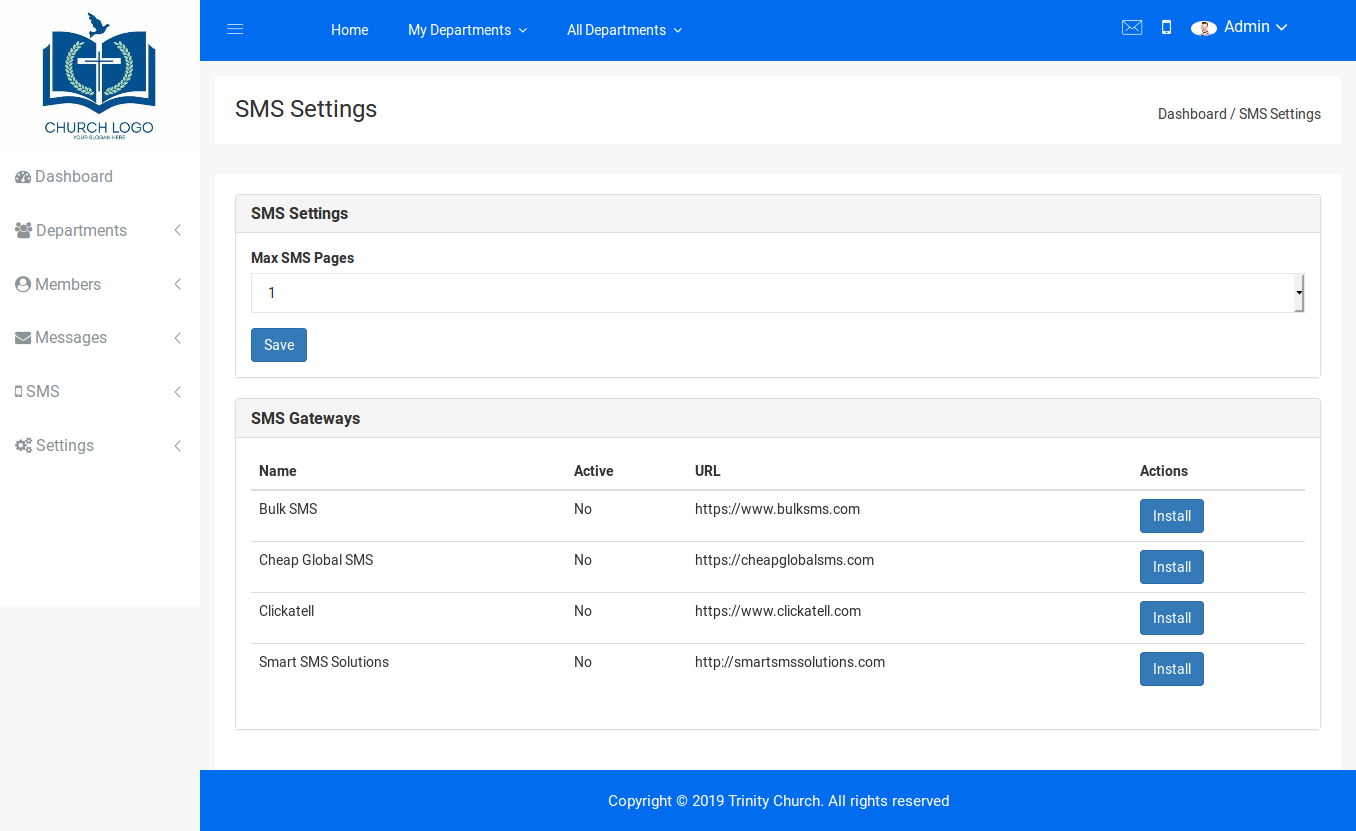Settings
In this section, we are going to cover all the configuration options available on the application, both from the Administration area and the Membership level
Administration Settings
When logged in as an Administrator, you will see a 'Settings' menu option at the bottom of the left hand side menu (on Desktop devices)
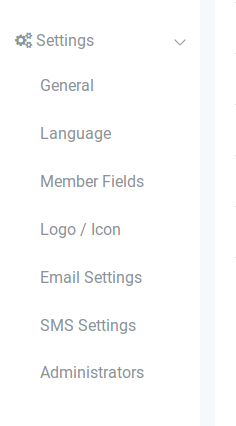
Under this menu, there are various options:
- General
- Language
- Member Fields
- Logo/Icon
- Email Settings
- SMS Settings
- Administrators
General
The General settings page enables you set basic information for the entire application such as the Site's name, the email used for notifications (Site Email) etc. Some important settins here to note are- Site Email: This is the email that the system 'Always' uses to send out emails.
- Enable Registration: This controls if users will be allowed to create new accounts on the site. You may wish to disable this if you only want Administrators and Department Administrators to be responsible for creating new accounts
- Header Scripts: This is very useful in customizing the look of your application or adding widgets. Content you enter here will appear in the HEAD section of all the pages of the application. You can add things like css styles or javascript code
- Footer Scripts: Content you enter here will be placed before the closing BODY tag of all the pages of your application
- Show Member Total: This determines if visitors can see the number of members in a department before joining the department
Language
GForce supports 18 languages out of the box! On this page, you can change the entire language used in the user interface with the click of a button.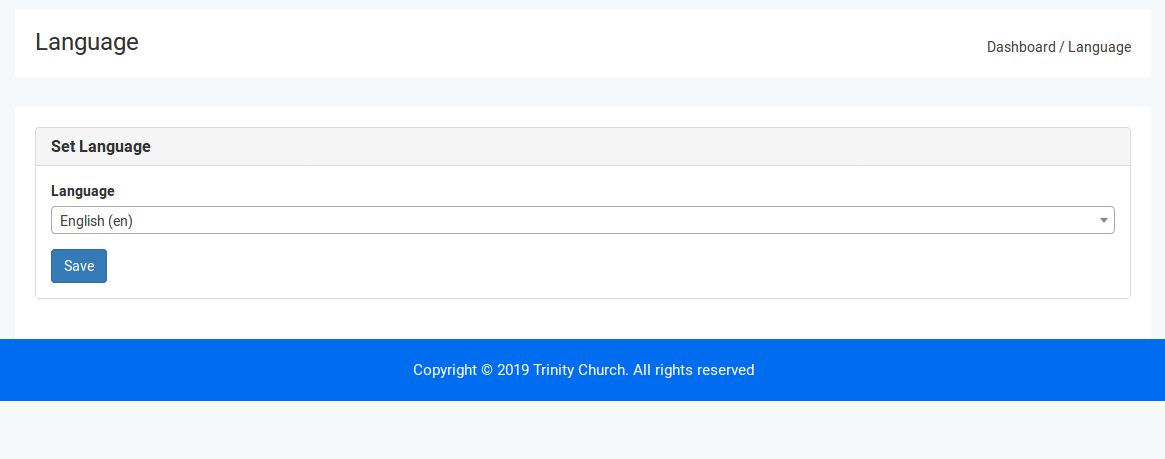
The dropdown control displays all the installed languages. If however you wish to install a language not listed in the dropdown, GForce makes that very easy to do. Do note however that this is an advanced task.
Adding a new language
GForce uses Google's translation service to automatically generate new language files. Hence whatever language you are adding must be one of the over 100 languages the Google translate service supports.To add a new language, open the following file config/auto-translate.php
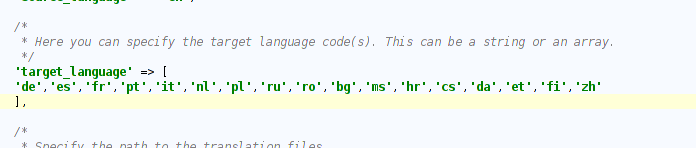
The 'target_language' array key lists all the currently installed languages using their standard two letter language codes. To add a new language, simply add a new array element to the list. Also, update the 'dict' array to include an entry for your language as a key=>value pair (code=>Name).
Once you have updated the lists, open your terminal to the root of the application. Run the following command:
php artisan autotrans:missing
This command will generate your new language files. Please make sure you have an active internet connection before you do this.
Once the command has run successfully, You will now see your new language listed as an available language.
Member Fields
GForce allows you to customize the Member Registration form. In the member Fields area, you can add new fields to the form. You can add Text,TextArea,Select,Radio and Checkbox fields. You can add as many fields as you wish.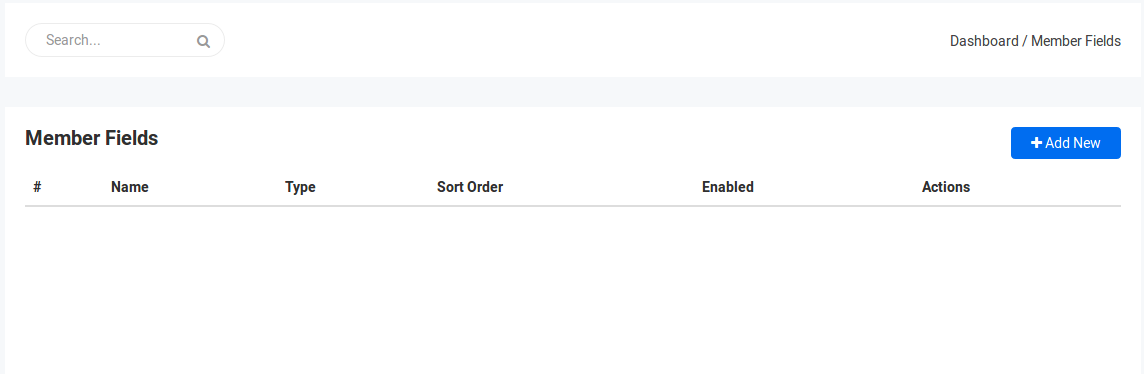
Logo/Icon
This section enables you update the Main Site Logo and the Browser Tab icon (Favicon).
Email Settings
GForce enables you configure the way email is sent directly from the setting section. You can choose either the 'Mail' option or 'SMTP'. If you choose to use the 'Mail' option, the application will send email directly through php (or whatever method you set in your .env file if you modify it). If however you choose the SMTP option, the system will only send mail via SMTP using the credentials you supply.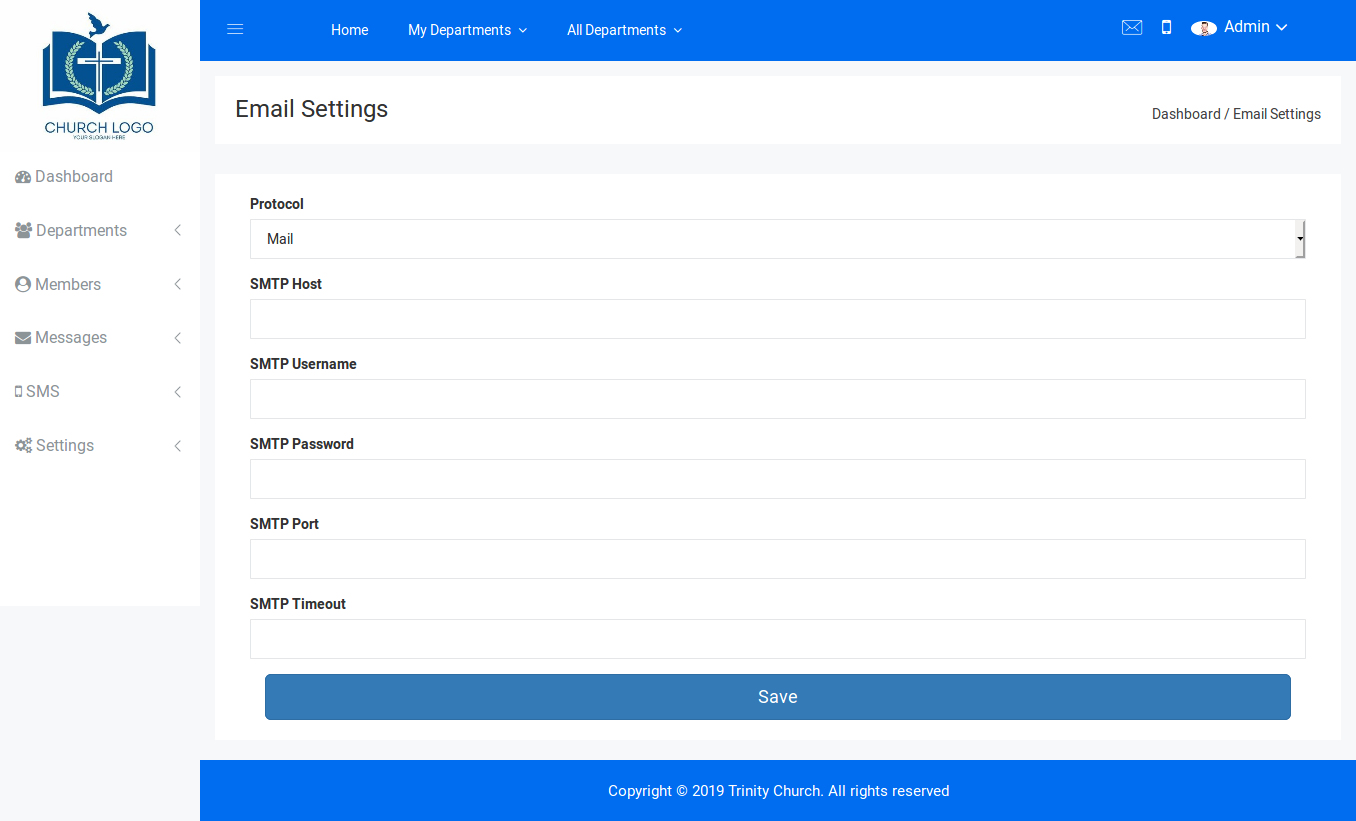
SMS Settings
GForce supports sending SMS through a central SMS account. We currently support 4 SMS gateways. On the SMS Settings page, you can install and configure the gateway of your choice.