Managing Content
The content section allows you to configure several text areas of your TalentScreen installation. There are 3 types of content:
- Articles
- Blog
- Documentation
Articles
Articles are pages on your site that are meant to hold static information for visitors to your frontend. These types of pages usually include content like: About us, Faq, Privacy Policy, Terms and Conditions etc. To manage articles, click on the 'Content'-'Articles' link
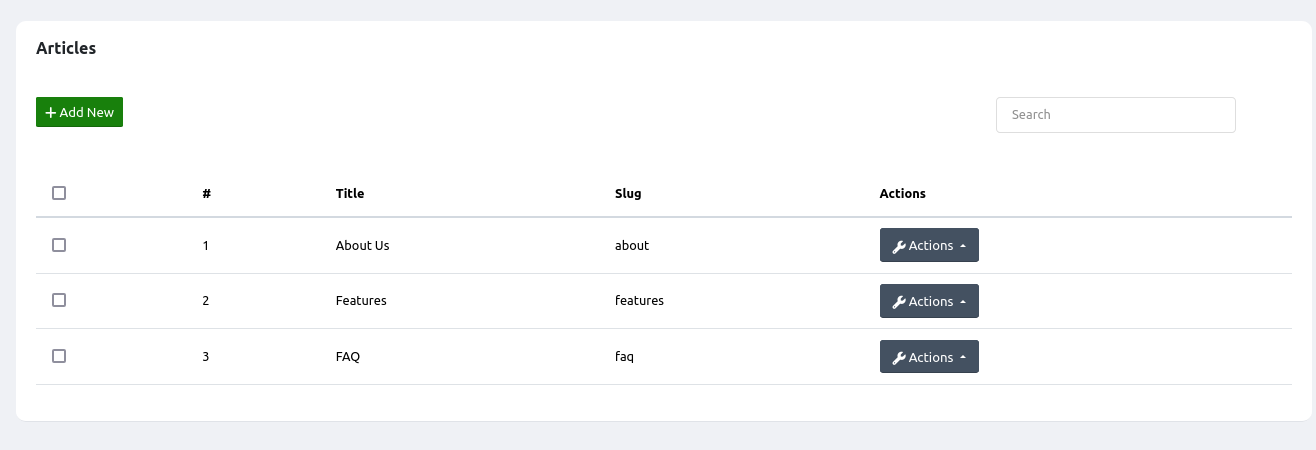
Each article has an 'Actions' button for viewing, editing and deleting the article. The 'slug' column displays the URL slug of the article. It is what is displayed in your browser when the article is visite and each is unique to an article.. Click on the 'Add New' button to create a new article
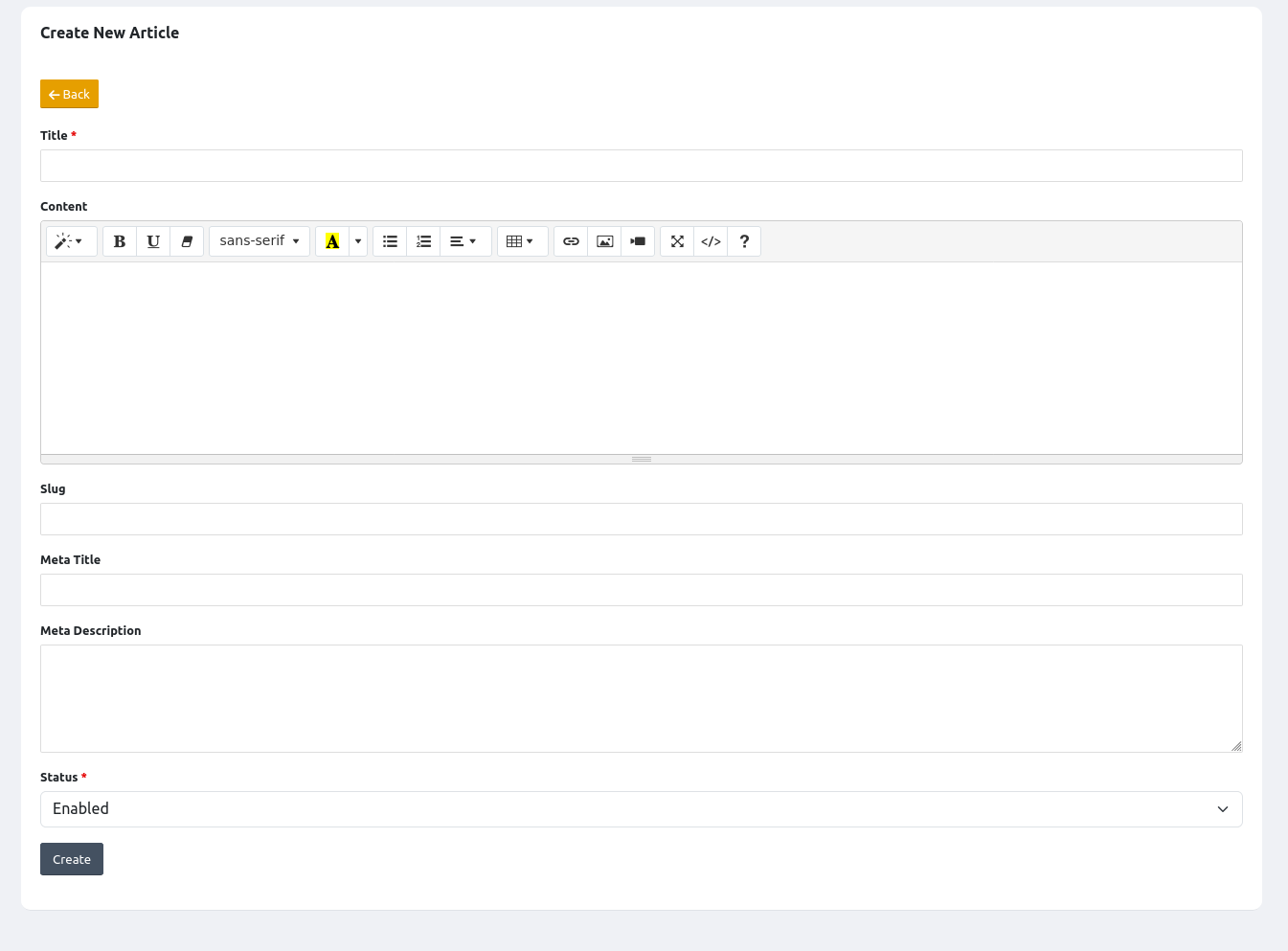
The article creation page contains the following fields:
- Title: This is the main title of the article e.g. About us. It will be displayed at the top of the web page
- Content: This is the main text for the article
- Slug: This is the URL slug. You can leave this blank in order to auto-generate it from the title
- Meta title: This is the internal title that will be displayed on the web browser tab or title bar. It is also usually displayed as the title of search engine results. If you leave this blank, the article Title will be used instead
- Meta Description: This is the internal web page description. It is used for SEO purposes and may be displayed on search engine result pages.
- Status: use this to enable or disable an article.
Blog
Blog posts are frequently published pieces of text that can also be categorized. Click on the 'Content'-'Blog' like in order to manage your posts.
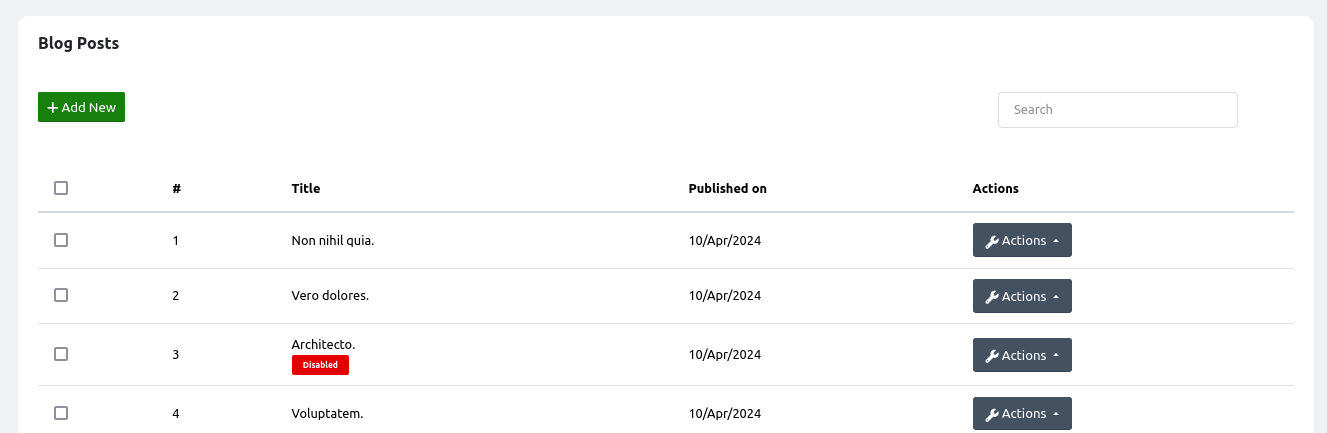
The listing displays the title and the publish date for the blog post. The 'Actions'button allows you to view edit or delete the blog post.Click on the 'Add new' button in order to create a new blog post.
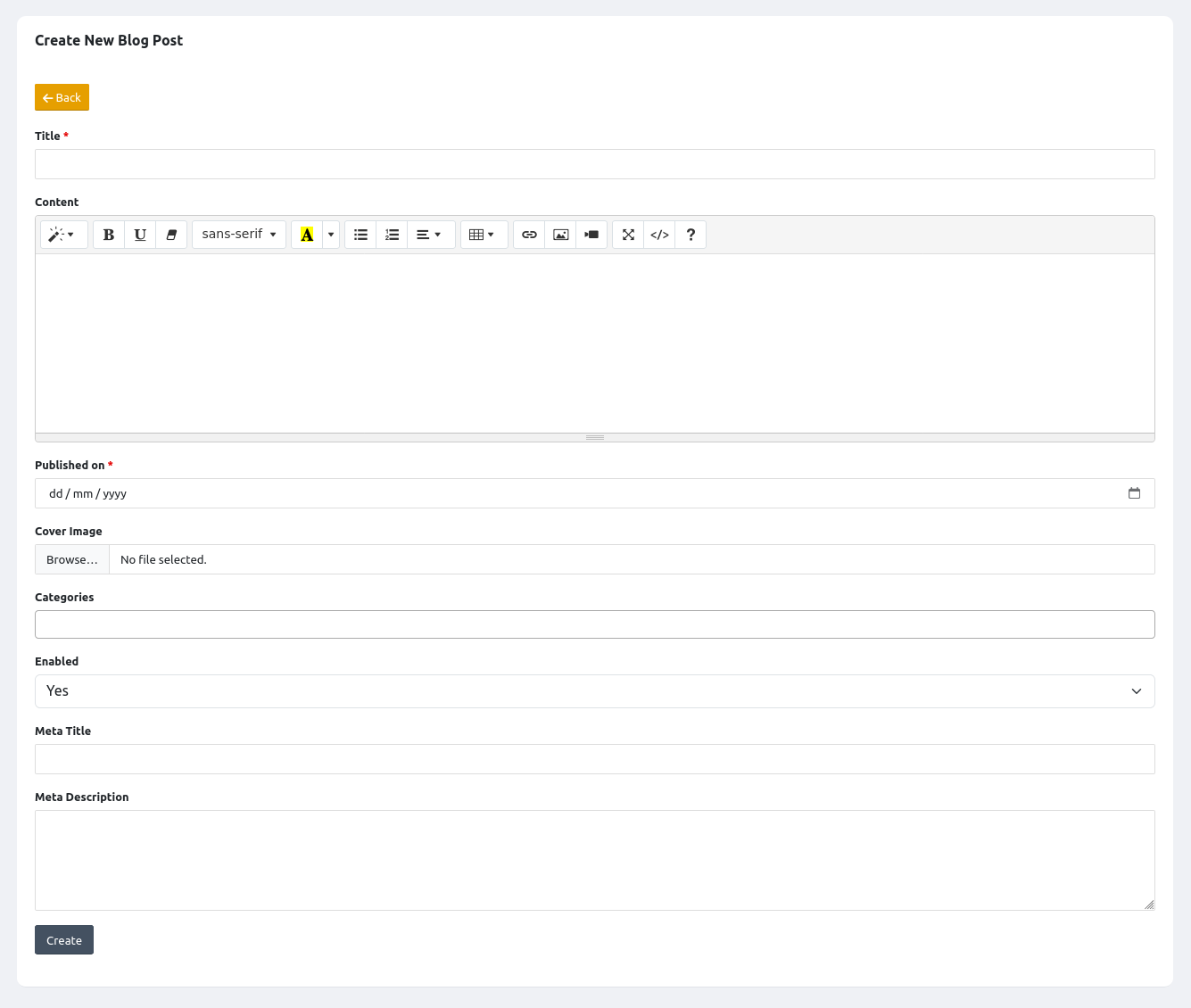
The following fields are displayed:
- Title:this is the main title of the blog post
- Content:this is the main text content for the blog post
- Published on:this is the published date for the blog post.Blog posts will not be visible until the published date
- Cover image:this is a picture that will be displayed at the top of the blog post
- Categories:use this to add this blog post to one or more categories. You can easily manage your categories by going to 'Content'-'Blog Categories'
- Enabled:uses the determine if this blog post should be displayed or not
- Meta title: This is the internal title that will be displayed on the web browser tab or title bar. It is also usually displayed as the title of search engine results. If you leave this blank, the article Title will be used instead
- Meta Description: This is the internal web page description. It is used for SEO purposes and may be displayed on search engine result pages.
Documentation
The documentation feature allows you to create a user guide for the application that your users can refer to. The documentation can be categorized.To get started managing your documentation go to 'Content'-'Documentation'
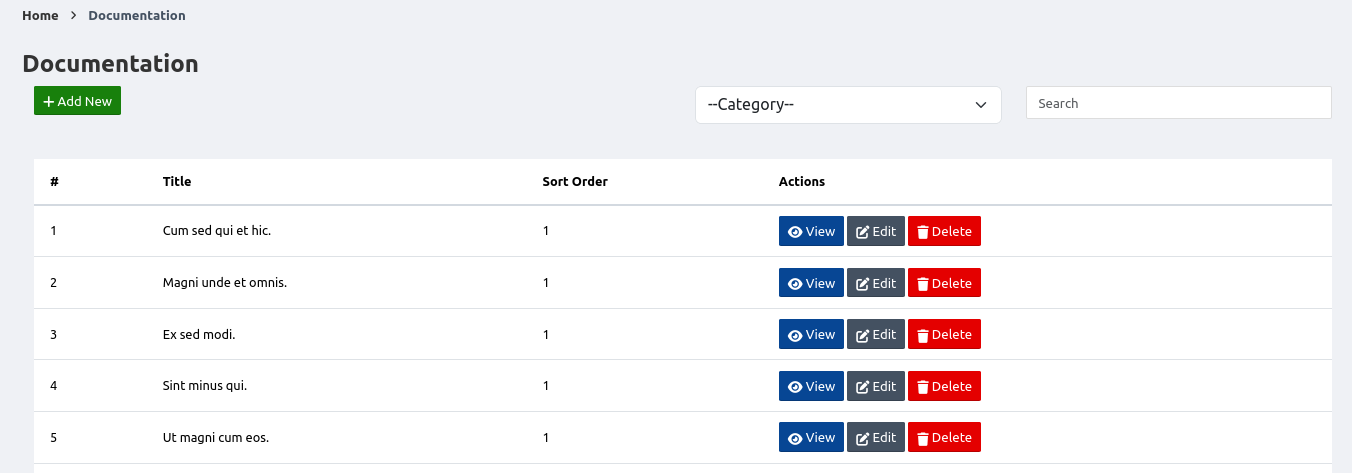
The list displays the title of the documentation as well as the sort order.The title is the main heading for the documentation post while the sort order refers to the position of this post relative to the other posts in the same category being displayed by the user.
Click on the add new button to create a new documentation post.
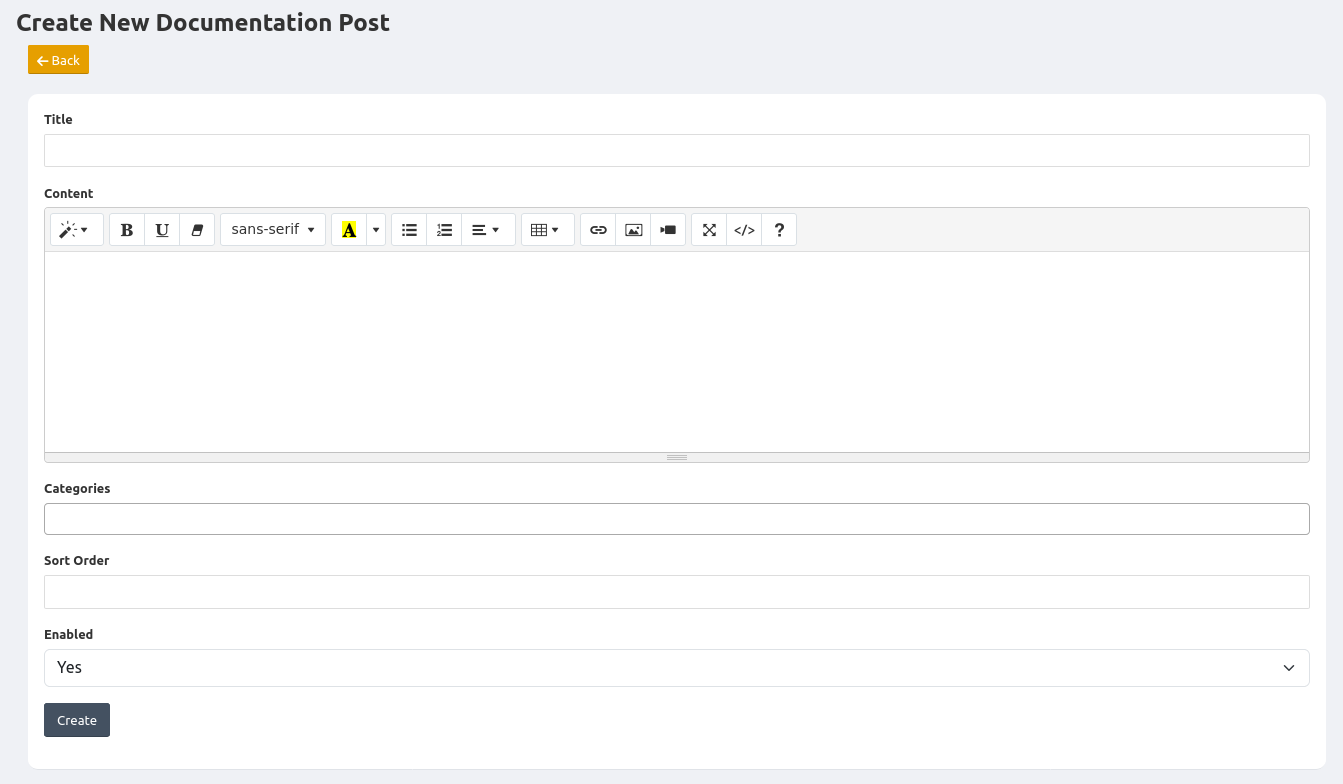
The following fields are available:
- Title:this is the main heading for the post
- Content:this is the main text for the post
- Categories:select the categories that this post should belong to.To manage your categories click on the 'Content'-'Documentation Catgories'link
- Sort order:enter a number that representsthe position of this post relative to the others in the same category. The posts will be displayed in ascending order of the sort order
- Enabled:specify if this post should be displayed or not
