Profile, Team & Company
Each employer profile on TalentScreen is associated with one or more Companies. When an employer registers, a company is automatically created for them. This company is what assessments are associated with. Employers can have different roles for different companies they are associated with. However, the creator of the company will always have the 'Owner' role of the company.
The supported roles for a company are
- Company Owner: The creator of the company. Has full access to all features and can add or remove users
- Admin: Has full access to all features but can not remove the company owner
- Recruiter: Can create assessments, invitations, tests, and questions
- Hiring Manager: Has Read-only access to assessment results
To manage company users, click on the 'Manage Team' option under the profile icon
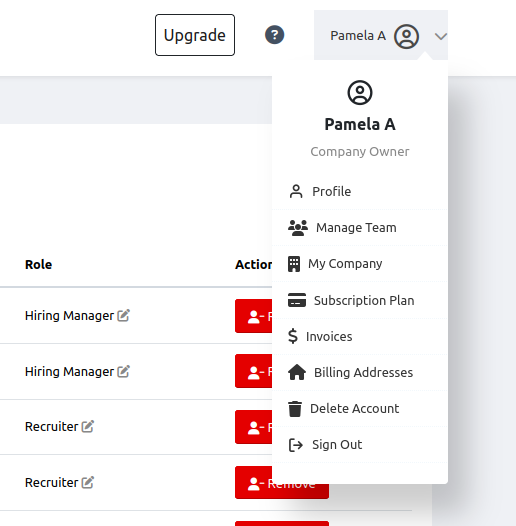
This displays all your team members:
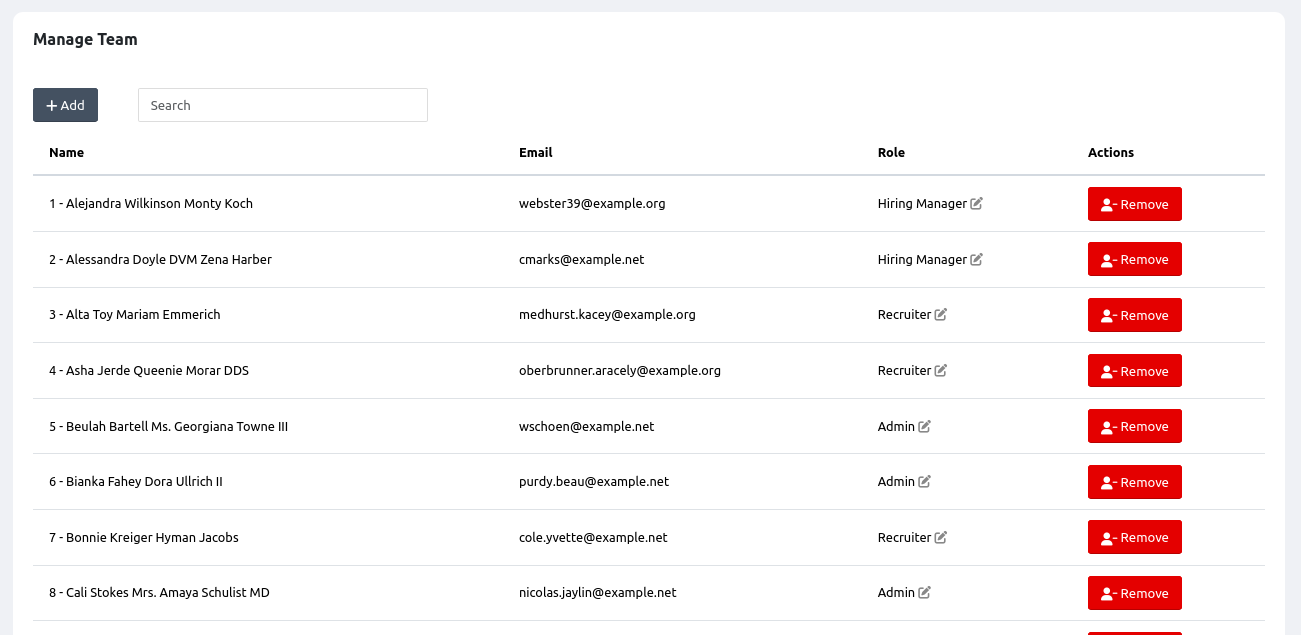
Click on the Role column to change a role. Click on the Remove button to remove the user from your company but not the system.
Click on the 'Add' button to add a new member. The creation box will be displayed.
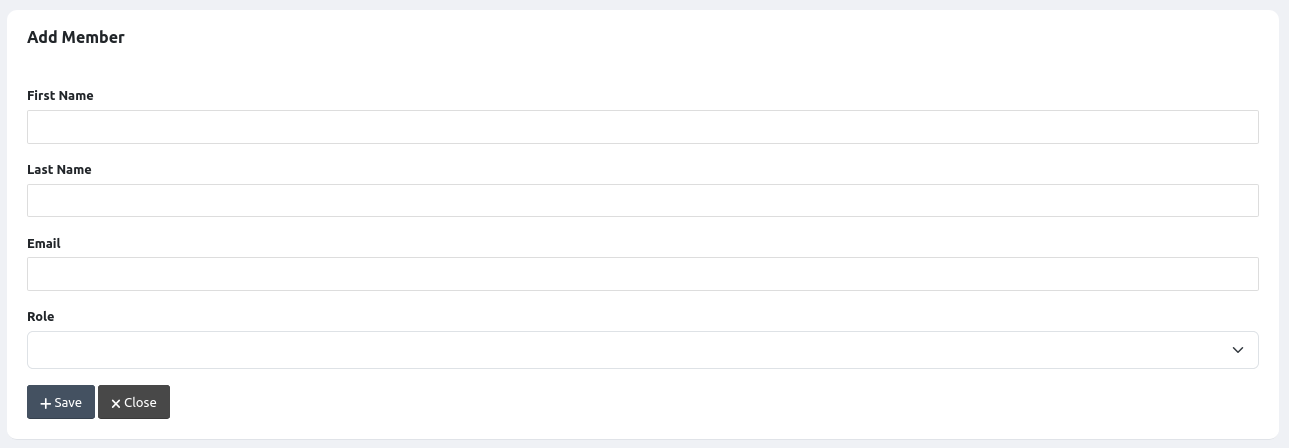
If the email address you enter already exists on the system, the user will be added. If it does not exist, then a new account will be created for the user and their account details will be emailed to them.
Company Management
To edit your company's details, click on the 'My Company' link. This link is only available to the company owner
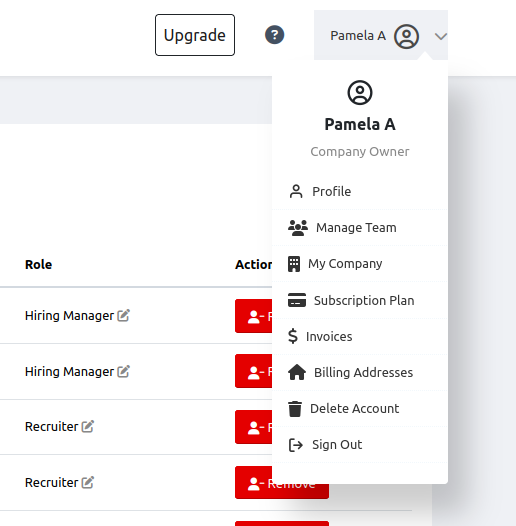
You can manage your profile (Name, email, password, profile image) by clicking on the 'Profile' link.
