Assigning Tests to Sessions & Courses
TrainEasy enables you assign Tests to courses and sessions. If you assign a Test to an online course, students will be required to complete the Tests before they can complete the course. You also have the ability to specify opening and closing dates for Tests.
There are two ways to assign Tests to a session/course, from the session/course management section or from the Test management section. Assigning Tests from the session/course management section is useful if you would like to assign multiple Tests to a single course. Assigning from the Test management section is useful if you wish to assign a single Test to multiple sessions/courses. This section if especially important for Instuctors how may not have permission to modify a session/course (if they did not create & lack global resource access for example) but are assigned as instructors to it. Such instructors can assign tests they create to a session(s) from the Test management section.
Assigning Tests from the Sessions/Courses section
To assign tests to a course from the sessions/courses section, navigate to the session/courses management page
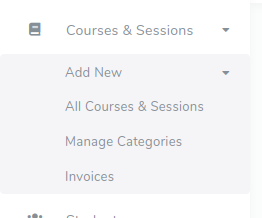
Click on the 'Actions' button for the session/course you wish to modify. Select 'Manage tests'
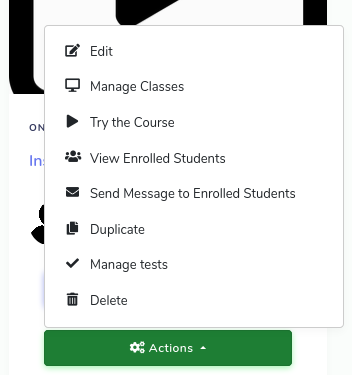
On the test management page, click on 'Add Test'
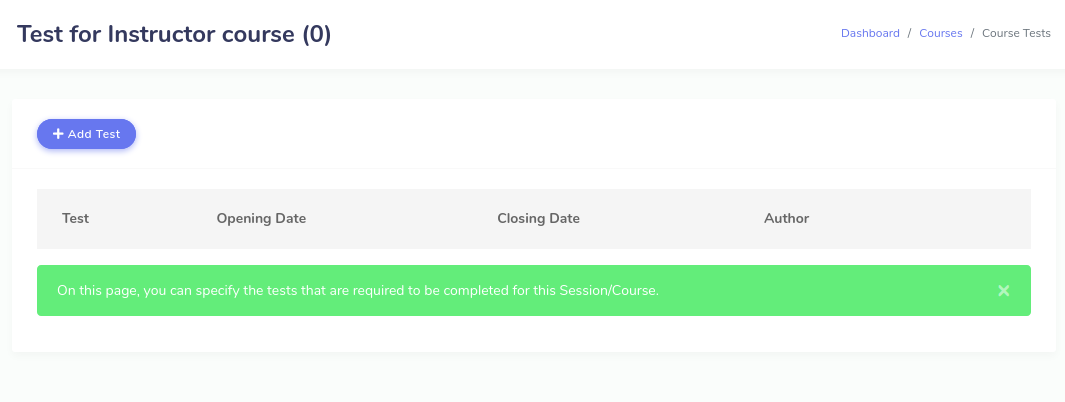
On the Test assignment page, select the Test you wish to add from the dropdown. You can optionally select Opening and Closing dates.
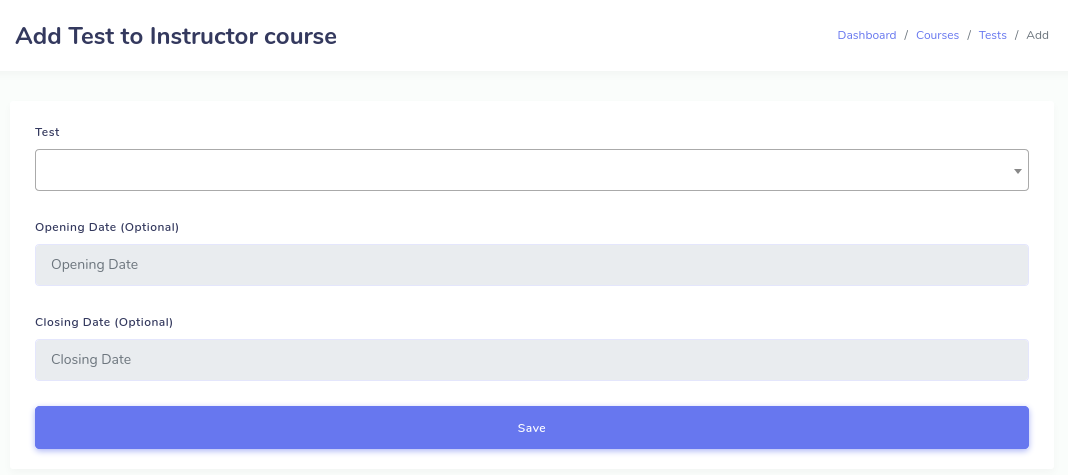
Please note that for the Opening and Closing dates to work, the test must be a private test. Setting dates for public tests will have no effect.
Assigning Tests from the Test Management section
To assign tests to Sessions/Courses from the test management section, go to the test management page (Tests->All Tests)
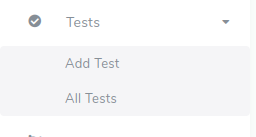
For the test you wish to assign, click the 'Options' button and select 'Manage Sessions & Courses'
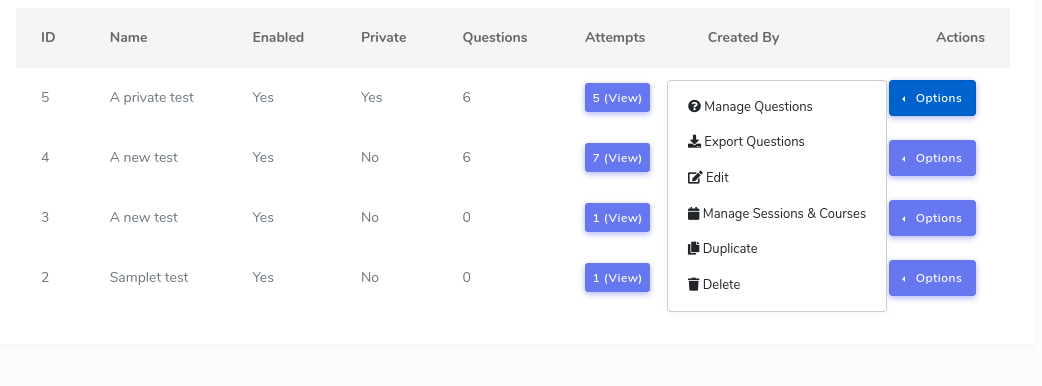
On the next page, click on 'Add to Session/Course'
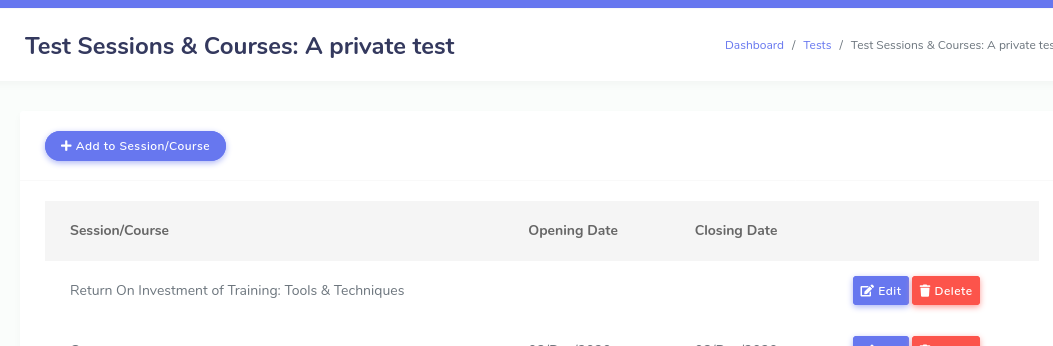
This will bring up a page like below:
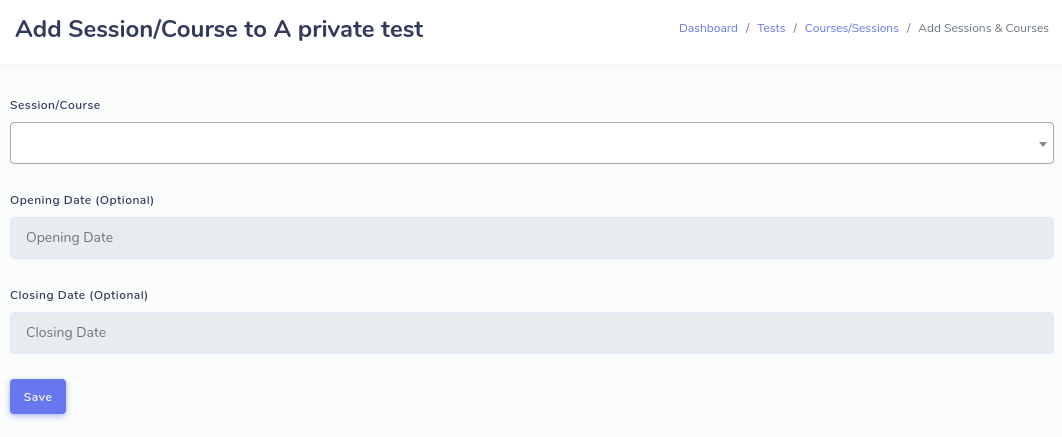
On this page, simply select the Session/Course you wish to add. The rules for the opening and closing dates are similar to that mentioned earlier.
