Managing Subscribers
The subscribers section allows you to manage all the subscribers on your application.
You can also add a new member here and add them to a plan.
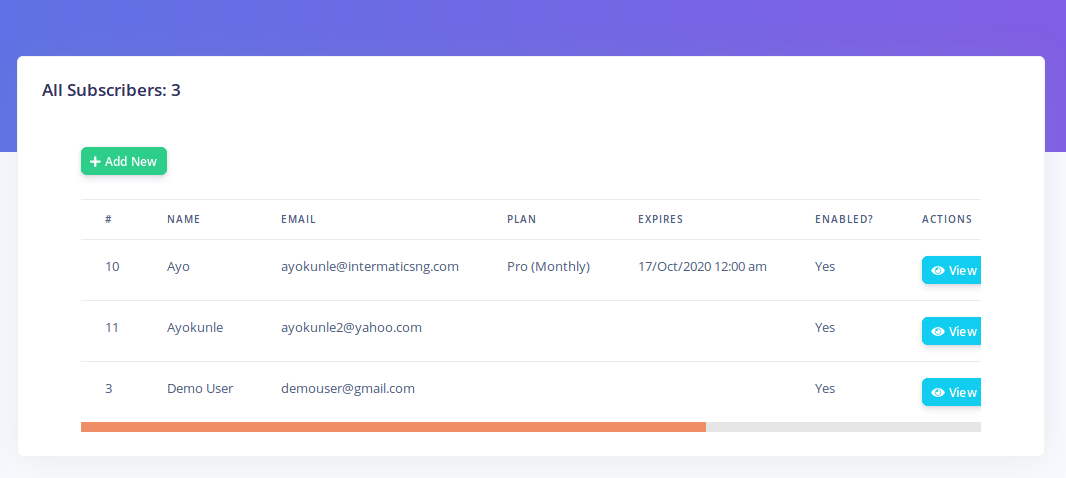
Click on 'Add New' to create a new subscriber. Most fields here are self explanatory. However, take note of:
- Trial: If you set the user as a trial, then they will be created on trial basis. Their trial will expire based on your free trial settings. If you set Trial to 'No', then they will be created as a regular user and their initial subscription will expire based on the plan you created them on
- Site Name: This is going to be the name of the subscriber's site. Its usually their organization name
Modifying Subscribers
You can make changes to a user's account by clickin on
the 'Edit' button. On the edit page, you will see an 'Expires' field
that brings up a date picker. This field can be used to set the
expiration date of a subscriber's current subscription. This is useful
should you need to manually extend or reduce a user's subscription.
A note about the 'Enabled' option: If set to 'No' then
the subscriber will not be able to login. Also, their portal will be
listed as unavailable.
Domains
On the Subscriber list page, if a subscriber has completed the setup wizard (or you created them yourself), you should see a 'Manage Domains' option for each subscriber.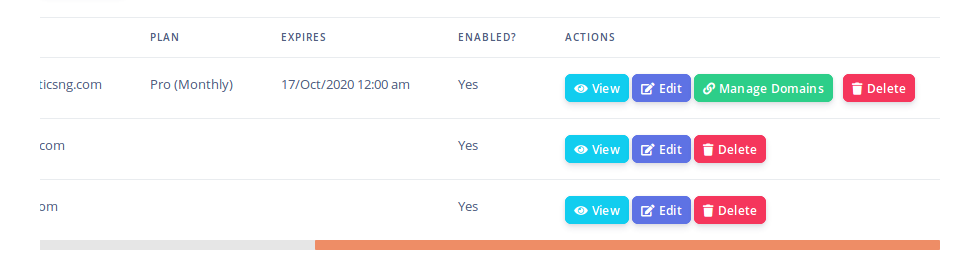
Clicking this button will lead to a page where you can see the list of all domains associated with a subscriber. A subscriber can have multiple domains associated with their account.
However, from the subscriber's account area (when they login), they can only modify the first default domain name (the subdomain) created for them. If they wish to use a regular domain name or multiple subdomains, you can set it up for them here.
